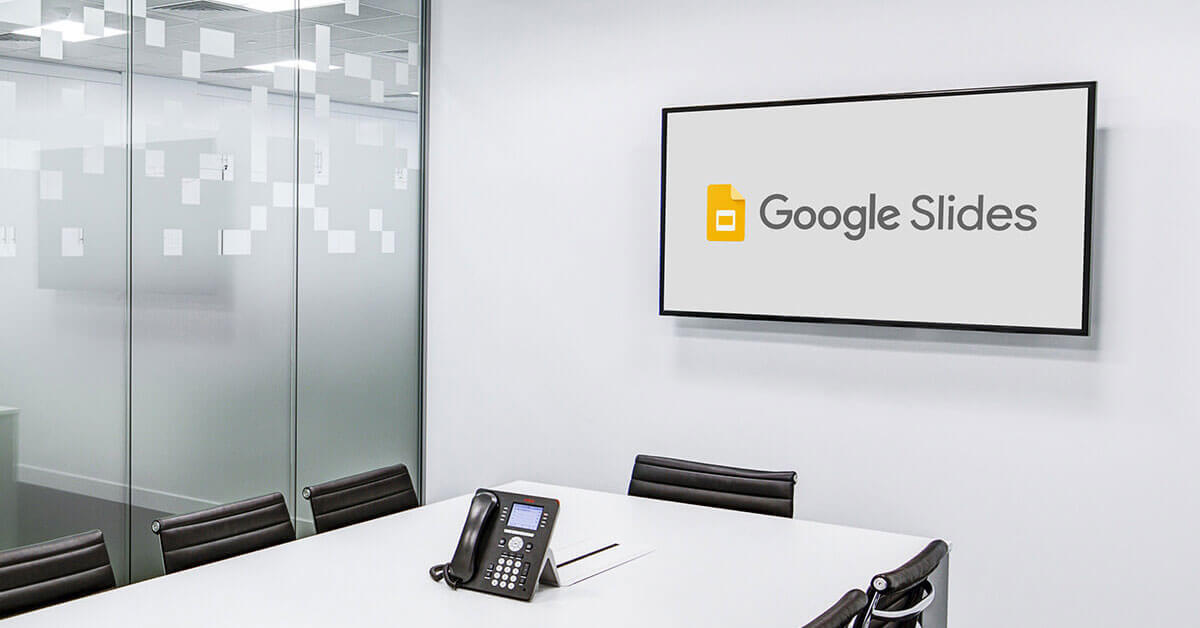Using Google Slides for digital signage in offices probably won’t offer you the kind of creative thrill that designing a playlist or screen layout will. However, it just might become the best time-saving hack in your digital signage arsenal. Why? Because you can take any presentation that you already created and get it on screen, in seconds. And we’ll show you how.
Can you use Google Slides for digital signage?
Of course! First of all, everyone can use Google Slides since it’s a free program for creating presentations. So this means you already have a built-in way of designing slideshows that look great for digital signage. Specifically, they offer lots of presentation templates for free, which means you don’t need to dish out more money for design. Also, Yodeck’s digital signage software includes free apps that let you add Google Slides to your signage free layout templates and playlists in just a few clicks.
Does Google Slides have a kiosk mode?
For those of you who want Google Slides to progress automatically from slide to slide in a trade show setting, you can enable this feature from within the software. Also, kiosk mode displays each presentation slide in full screen, so it keeps people hooked while waiting for meetings to start.
Ideas for using Google Slides for digital signage
Google Slides work extremely well visually when displayed as digital signage content in corporate environments. Let’s have a look how you can use Google Slides:
Ιn HR departments
Whether you want to keep candidates informed during recruitment days or hope to make onboarding easier for new hires, you can rely on the presentations you already have. Instead of creating a whole new video or sourcing suitable images, simply use your Google Slides for digital signage presentations. It’s quick, easy, and available. No extra content creation necessary! Most importantly, no tech expertise is necessary, therefore, your HR department won’t require any help from IT.
Showing such helpful information on your TV screens will save you money, as well as time. After all, once your presentation plays on screen, you won’t need to spend money on paper flyers and handouts. And you’ll also take an additional step toward that coveted environmentally-friendly status.
Ιn lobbies, shops & waiting areas
Sure, Google digital signage works wonders for displaying corporate stats, KPIs and strategic goals. And you should definitely make them a key part of your office digital signage. But, have you ever thought of using presentation files in a non-office environment?
Here are some ideas on how to use them in different industries:
- Retail: Promotions, sales
- Healthcare: Awareness information, health tips
- Restaurants: Menu boards, special offers
- Manufacturing: Safety protocols, emergency alerts
Focus on visual communication to convey your message in a way that grabs your customers’ attention. Don’t limit yourself to text and statistics. Shake things up a bit and add images, color themes, and interesting fonts to your existing files.
Think of your presentation slides as a canvas, where you get to visually talk to your target viewer. Keep in mind that you want to show them something of value; something they can use and that only you can give them. The principles for creating great digital signage content are exactly the same when using Google Slides for digital signage.
How do I show Google Slides on my TV?
So, now that you’ve sifted through all those stray files and thrown your presentation together — or picked one you had already created — let’s see how to get Google Slides up on your digital signage screens.
Because no one’s got time to waste, fiddling with complicated coding, we created the Google Slides App. It’s quick and easy to use. Given that you’ll only need one web link, it’ll become your go-to digital signage time-saving hack.
- Go to the Yodeck portal and log in.
- Select the ‘Apps’ tab on the left of your screen.
- Click on the ‘Add App’ button at the bottom of the page.
- Select the ‘General’ category.
- Choose ‘Google Slides’.
- Click on the ‘Use’ button.
- In the ‘Name’ field, type in the name you want to give your digital signage presentation.
- Paste the link to your Google Slides file in the ‘URL’ field (you have to copy it from your Google Drive first by following these steps).
- Set how long, in seconds, you want each slide to display on your TV screen by using the up and down arrows in the ‘Slide duration’ field.
- Click the ‘Save’ button and you’re done.
Why use Google Slides for digital signage?
Google slides for digital signage open up a world of quick and easy content creation. It helps you save time, by using content you’ve already carefully and thoughtfully designed. They inherently rely on a visual mode of communication, which is ideal for digital signage. And, Google Slides for digital signage offer the flexibility of being applied to use cases well beyond the corporate environment. How to present Google Slides on TV must also be easy to do, so your teams get it done fast. With this purpose in mind, the Google Slides App adds that extra level of functionality, so you can get your slides on screen, in seconds.