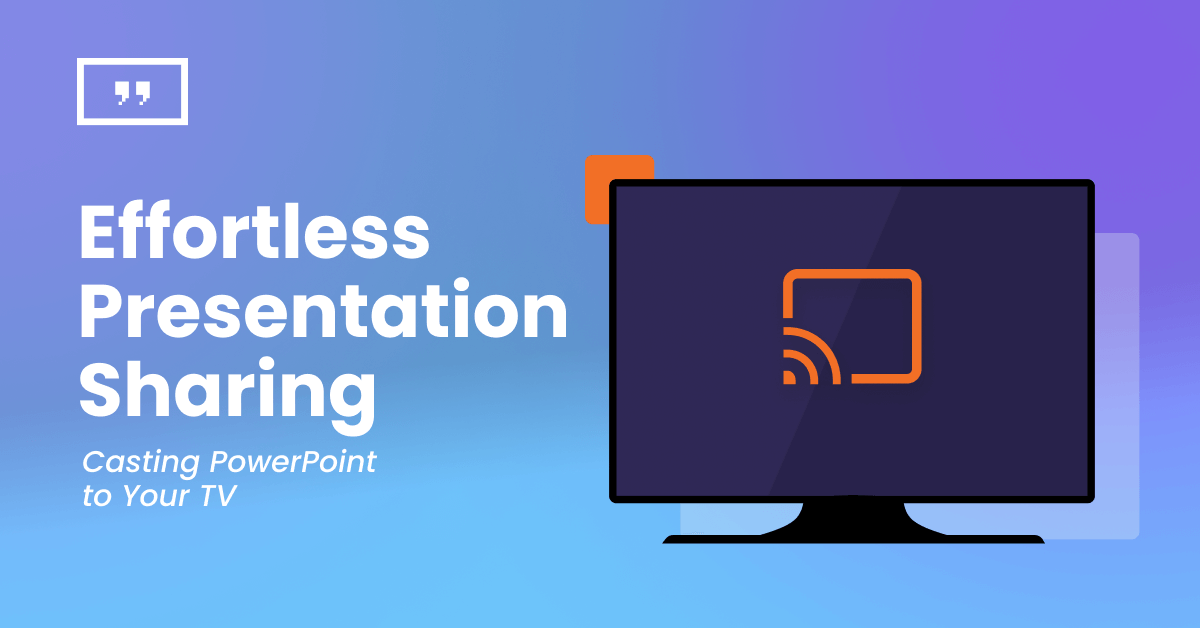Keeping up with the latest technology is key to ensuring that your presentations are impactful and engaging. A common question that often arises is ‘’Can I cast my PowerPoint presentation?’’. The answer is a resounding yes! Unlike traditional projector setups, the rising popularity of large-screen smart TVs has led more individuals, companies, and organizations to prefer displaying slides on these oversized screens. Whether you’re using a computer, mobile phone, or tablet, you can easily cast your presentation.
This guide will explore various effortless ways to cast your PowerPoint onto your TV, including digital signage, making your presentations more dynamic and accessible, and ensuring you have all the information you need for a seamless experience.
Can I cast my PowerPoint presentation?
Gone are the days of being tied to a computer during your presentation. With advancements in technology, casting your PowerPoint presentation to a TV has become a seamless process. Whether you’re in a boardroom or classroom, the ability to cast your slides to a larger screen enhances visibility and captivates your audience.
Casting PowerPoint to your TV: Step-by-step guide
1. Connect your laptop to your TV
a. HDMI connection:
- Grab an HDMI cable and connect one end to your laptop and the other to an available HDMI port on your TV.
- Using the TV remote, select the correct HDMI input where the cable is connected.
- Once connected, your TV should mirror your laptop screen automatically.
b. Presentation control:
- Navigate your presentation using your laptop as you normally would.
2. Record your presentation as a video
a. Transform to video
- Convert your PowerPoint presentation into a video file using the software’s built-in recording features.
b. Storage transfer
- Save the video file to a USB storage device or burn it to a DVD, considering your TV’s compatibility.
c. TV playback
- Plug the storage device into your TV and play the recorded presentation video.
Connect your Android Smartphone to the TV
a. Chromecast setup
- Utilize the PowerPoint and Google Home apps alongside a Chromecast stick.
- Insert the Chromecast stick into the TV’s HDMI port and choose the corresponding channel.
b. Presentation streaming
- Download your presentation to your smartphone and launch the Google Home app.
- Navigate to Screen/Audio Streaming and select “Chromecast” from the menu.
- Return to the PowerPoint app on your phone, start the presentation, and enjoy seamless casting.
Use Apple TV for local network streaming
a. Prepare presentation video
- Save your PowerPoint presentation as a video file, ensuring compatibility with Apple TV (MP4 format is recommended).
b. Streaming option
- iTunes upload: Upload the video to Apple TV via iTunes.
- AirPlay:
– Ensure your Apple TV and laptop are on the same Wi-Fi network.
– Open your PowerPoint presentation on your laptop.
– Click the AirPlay icon (usually found in the top menu bar) and select your Apple TV.
– Your presentation will now be displayed on the TV using AirPlay.
Yodeck digital signage software
For those looking for a complete digital solution, Yodeck stands out as an excellent choice. Yodeck simplifies the process of creating and managing digital content, making it an ideal solution for businesses, educational institutions, and beyond.
Easy content creation
Yodeck provides an intuitive platform for creating engaging content. Design your slides, incorporate multimedia elements, and enhance your presentations effortlessly.
Cloud-based management
With Yodeck’s cloud-based management system, you can update and manage your content from anywhere, ensuring real-time changes without any hassle.
Remote management
Monitor the status of your presentations remotely, making it easy to troubleshoot and address any issues promptly.
Scheduling capabilities
Schedule your presentations to play at specific times, allowing for automated and seamless transitions between different sets of content.

Effortless presentation sharing has become a reality, thanks to the myriad options available for casting PowerPoint on your TV. Whether you prefer wireless casting, phone-to-TV connectivity, or Apple AirPlay, the choice is yours. Additionally, for a comprehensive digital signage solution, Yodeck’s user-friendly platform for creating, managing, and delivering captivating presentations is always a great choice!