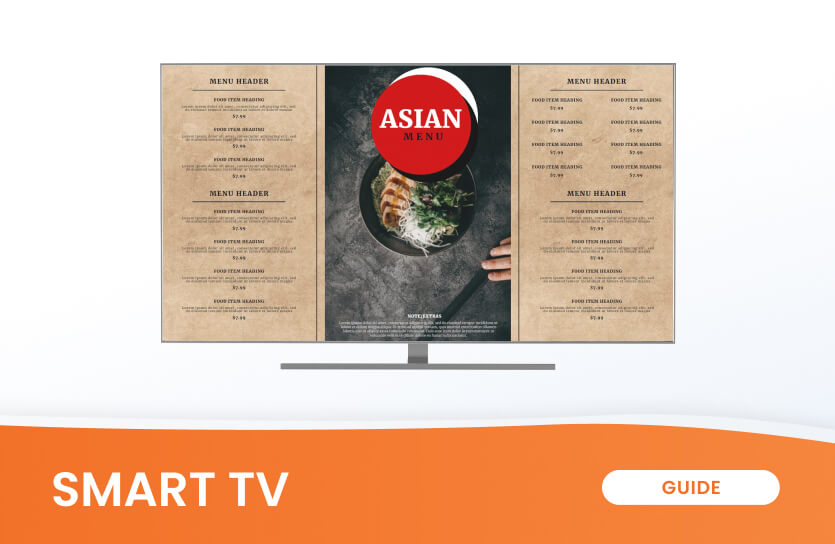Digital signage is everywhere – from offices and airports to restaurants and retail stores. Businesses across industries use digital displays to engage customers and employees in innovative ways.
Ready to bring digital signage into your business? Whether you’re setting up digital advertising screens or an announcement board, this guide covers everything you need to know about digital signage software for smart TVs and the steps to turn a TV into digital signage.
What is digital signage software for smart TVs?
Digital signage software is a content management system (CMS) that lets you create, schedule, and deploy content on screens. To operate digital signage, you’ll need:
- A screen – This is your display device, such as a smart TV.
- A digital signage player – A hardware device that connects to your screen and the internet.
- Cloud-based or web player solutions – Some platforms offer a hardware-free setup using a web browser like Chrome or Edge.
By using the best digital signage software, you can control your digital signage remotely and ensure seamless content delivery.
Smart TVs vs. digital signage screens: What’s the difference?
If you’re new to digital signage, you might wonder whether to use a consumer TV or a professional digital signage display. Basically, digital signage screens and TVs have different purposes. However, both can be used as digital signage solutions. So, what’s the difference? Here’s a quick comparison:
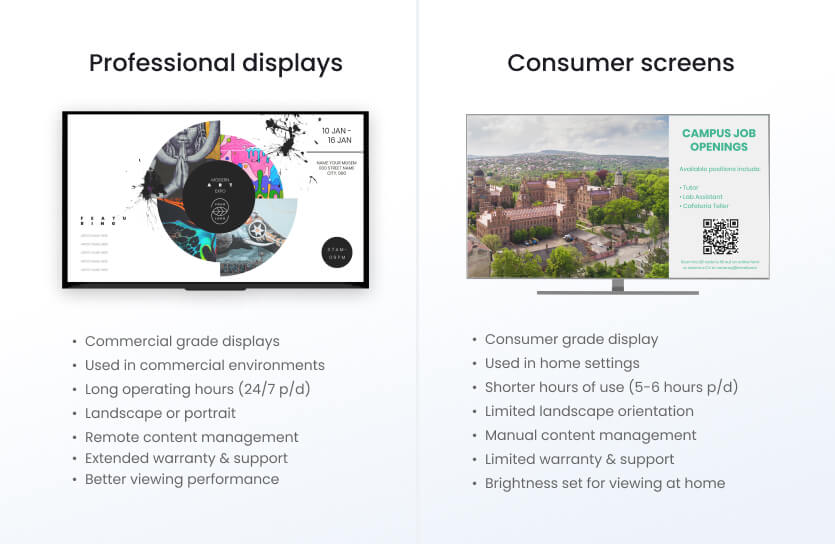
How to use a smart TV for digital signage
Transforming a smart TV into digital signage is simple. Follow these steps:
1. Choose the right TV
- Screen size: 32 – 64 inches (depending on content and location)
- Placement: High-traffic areas, eye-level positioning, interactive zones
- Orientation: Horizontal (landscape) or vertical (portrait)
2. Install a TV mount
- Types of mounts: Wall mounts, display stands, digital menu board mounts, display carts
- Orientation options: Horizontal or vertical to suit your content layout
3. Ensure strong WiFi connectivity
- Fast internet ensures seamless content updates
- Consider offline playback solutions for reliability
4. Choose a digital signage player
- Cloud-based options offer plug-and-play simplicity
- Physical media players provide extra power and flexibility
5. Create engaging content
- Use free templates, stock images, and videos
- Keep it simple with drag-and-drop design tools
- Incorporate animations and multimedia for dynamic screens
Top 10 features to look for in digital signage software
There are certain features to look for in digital signage software to make sure you are investing in the best possible solution.
- Reliability: Ensure uptime and smooth performance
- Multimedia formats: Images, videos, live feeds, etc.
- Security: Protect content with enterprise-grade security
- Scheduling: Automate content updates and playlists
- Free layouts: Ready-made templates for quick content creation
- Free apps & images: Access built-in stock media and apps
- Remote monitoring and control: Manage screens from anywhere
- Multi-user access: Enable team collaboration
- Unlimited storage: Scale up content management without limits
- Customer support: Get help when needed
Want to test the best features? Try a free version or demo before committing!
FAQs
Can I use any smart TV for digital signage?
Yes, but consumer TVs may not be ideal for long-term, high-traffic usage. Professional displays offer better durability.
Do I need extra hardware for smart TV digital signage?
Not necessarily! Cloud-based solutions can work through a web browser without additional hardware.
What’s the best digital signage software for smart TVs?
Look for a platform that offers ease of use, remote access, scheduling, and multimedia support.