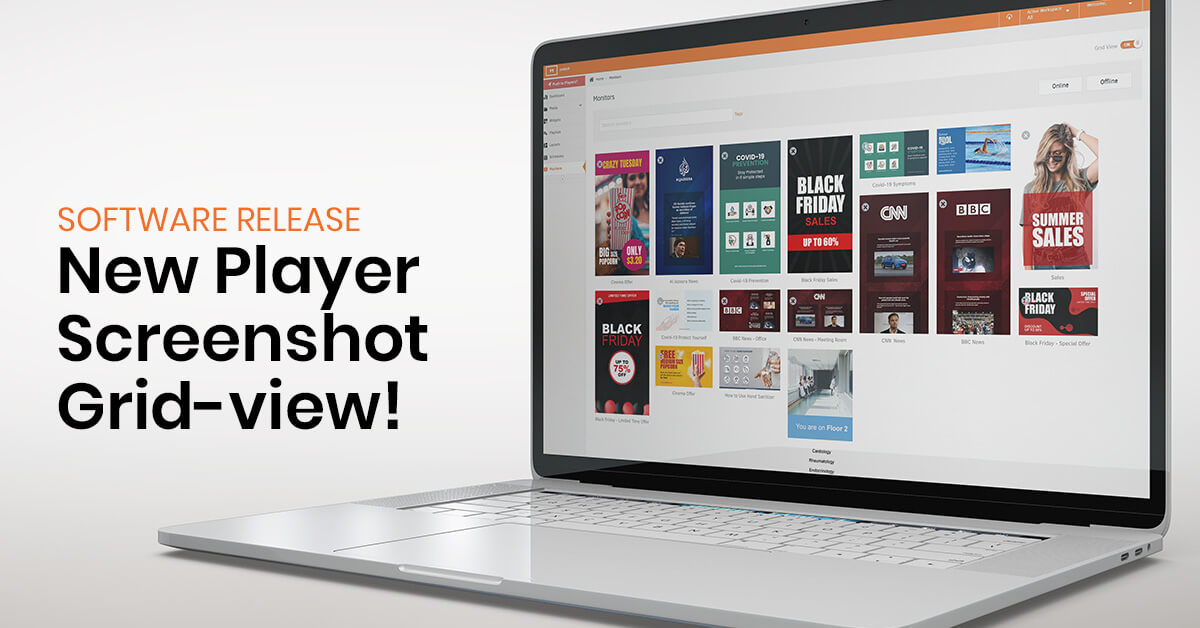Spring has sprung for your digital signage screens, Yodeckers! Firstly, those of you with larger deployments will love our new Player screenshot grid-view feature. Also, setting up your Wi-Fi now happens inside the platform (cool, isn’t it?!). Finally, brand new Facebook and Instagram apps turn your signage screens into a key part of your social media strategy.
Optimized Hardware Overview with Player Screenshot Grid-view
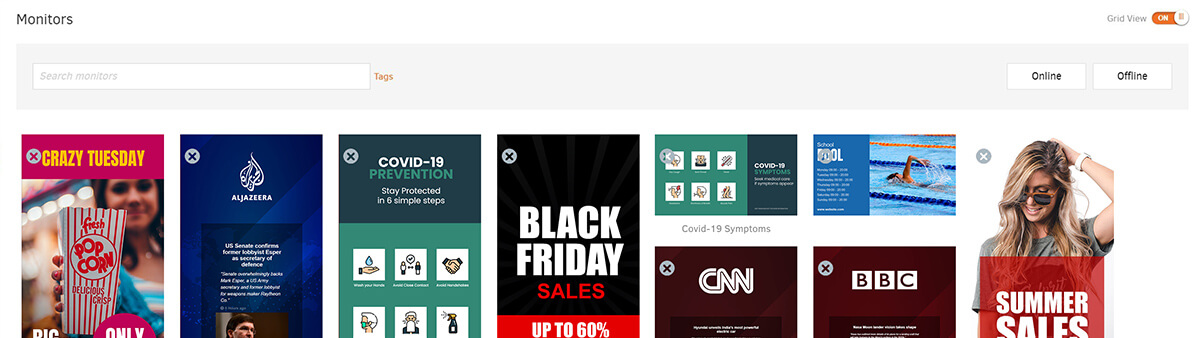
If you’ve got a lot of Players and screens set up across many locations, you need to know their status. Especially since you need to get them back up and running ASAP if anything needs troubleshooting. With Player screenshot grid-view, you know – at a glance – exactly what’s displaying on each screen, from content to error message. Also, you get all this vital info without having to go to each Player’s settings page. Just go to the ‘Monitors’ tab, and set the Grid View toggle button to ‘On’.
Specifically, each Player screenshot has the name of the Player. Then, you can click on the Player you want more details about, and go to that Player’s settings window. Also, Players are searchable by tags or filters. Managing your screens has never been easier, and you have all the data you need at your fingertips.
Social Media Magic with Facebook & Instagram Apps

Growing your business requires you to also have a social media presence. With our Facebook and Instagram apps, you can add your digital signage screens to the mix. Use our Facebook app to display feeds from your profile or page accounts, in just a few clicks. Also, our new Instagram app means you can log in to your Instagram account to get all your images on screen.
Go on, use our free digital signage apps to generate social proof, up your likes or get more customer testimonials, too!
New, Improved Wi-Fi Setup
For all of us non-tech gurus, setting up new hardware and software often becomes a nightmare. Who has time to read manuals, sort out wires and input the exact right settings info?
Well, now you don’t have to, since Wi-Fi setup happens right inside the Yodeck platform. First, go to the Network window of the Player you want to configure. Then, just scan for available Wi-Fi networks and select the one you want. After that, you just input the Wi-Fi password, and boom, you’re connected to your network. Moreover, we included a ‘Test Connection’ button, so you know for sure if your setup works. Of course, this only works with online Players, which means you first need to have Ethernet or an existing connection to a different Wi-Fi network.
Also, because we set it up to be similar to the Wi-Fi connection process in smartphones, we think it will help a whole lot of new users get started, totally hassle-free.
Release Notes
New features
- Our new Instagram profile app is here! Users simply log in to their Instagram account, and the app gets images displayed on their signage screens.
- Also, our first Facebook apps make it easy for users to display feeds from their profile or page accounts.
- Users can see screenshots of all Players in a grid view, with our Player screenshot grid-view feature. Instead of having to go into each screen’s settings page, you’ll get a bird’s-eye view of everything that’s displaying on your monitors. Each screenshot will be labeled with the name of the Player, and you can click on that screenshot if something isn’t working to go straight to that specific Player’s settings window. You can also search by tags or filters.
- Also, setting up your Wi-Fi just got easier. From the Network window in the platform, you can scan for available Wi-Fi networks and choose the one you want to use. After you select your network, you type in the Wi-Fi key. This feature works when the Player is online, meaning it’s connected via Ethernet or through Wi-Fi. Additionally, there’s a ‘Test Connection’ button in the same tab, which tells users if they successfully connected. We created this feature in a way that mimics how Wi-Fi is set up in smartphones, in order to make it easier for users.
Improvements
- When a client chooses to be billed per Workspace, account admins now can’t edit Workspace device quotas. Only Workspace admins can edit workspace quotas. Multinational corporations who want to be billed by region will find this option especially useful.
- Now, Wi-Fi fields, such as Wi-Fi network and key settings, get autopopulated in the Yodeck platform when the settings.txt file has Wi-Fi details.
Bugs fixed
- There was a problem when moving a media file from one Dropbox folder to another during the playlist creation process. It’s fixed now!
- Also, when a user had a portrait-oriented screen, and selected the ‘Turned off’ option, it appeared as a landscape screen. Now, it works!
- Additionally, there was an issue with the Weather app. When a user selected Fahrenheit, it still appeared as Celsius. Now, Fahrenheit appears when chosen.
- The dashboard tour for new users only showed you the first two steps. We fixed the issue and users can follow all the steps in the tour.