Table of Contents
What is the Screen Takeover?
Screen Takeover is an option that allows you to temporarily override your screen’s content for special, one-off events or announcements. You can do this in multiple ways:
- You can use the “Set to Screen” shortcut on any of your Media, Apps, Playlists, or Layouts.
- Directly through each single Screen view or the Screen listing.
In both scenarios, you’ll instantly push your specified content on the selected screens as Takeover content for the time period that you’ve chosen.
Where can I find the Screen Takeover feature?
Set to Screen as Takeover
Navigate to the “Set to Screen” shortcut on any of your assets. There you will see 2 “Set to Screen” types:
- Set as default content
- Takeover
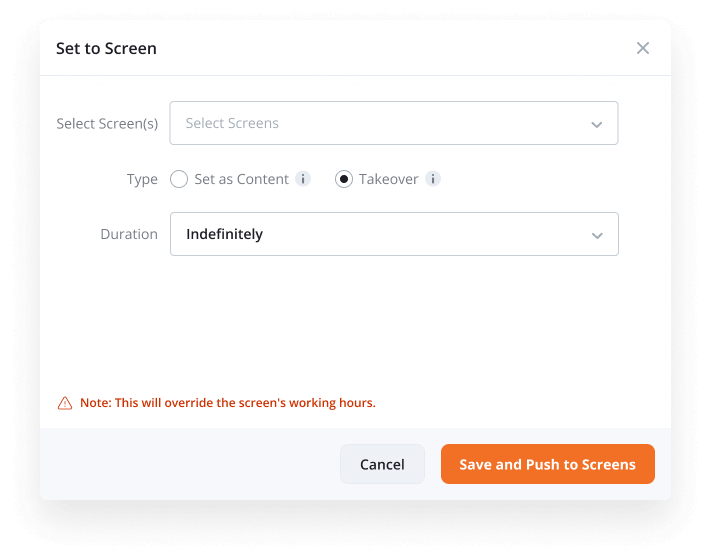
Single Screen View
Provided that your screen has been registered, you will see the “Takeover Screen” button on the left side.
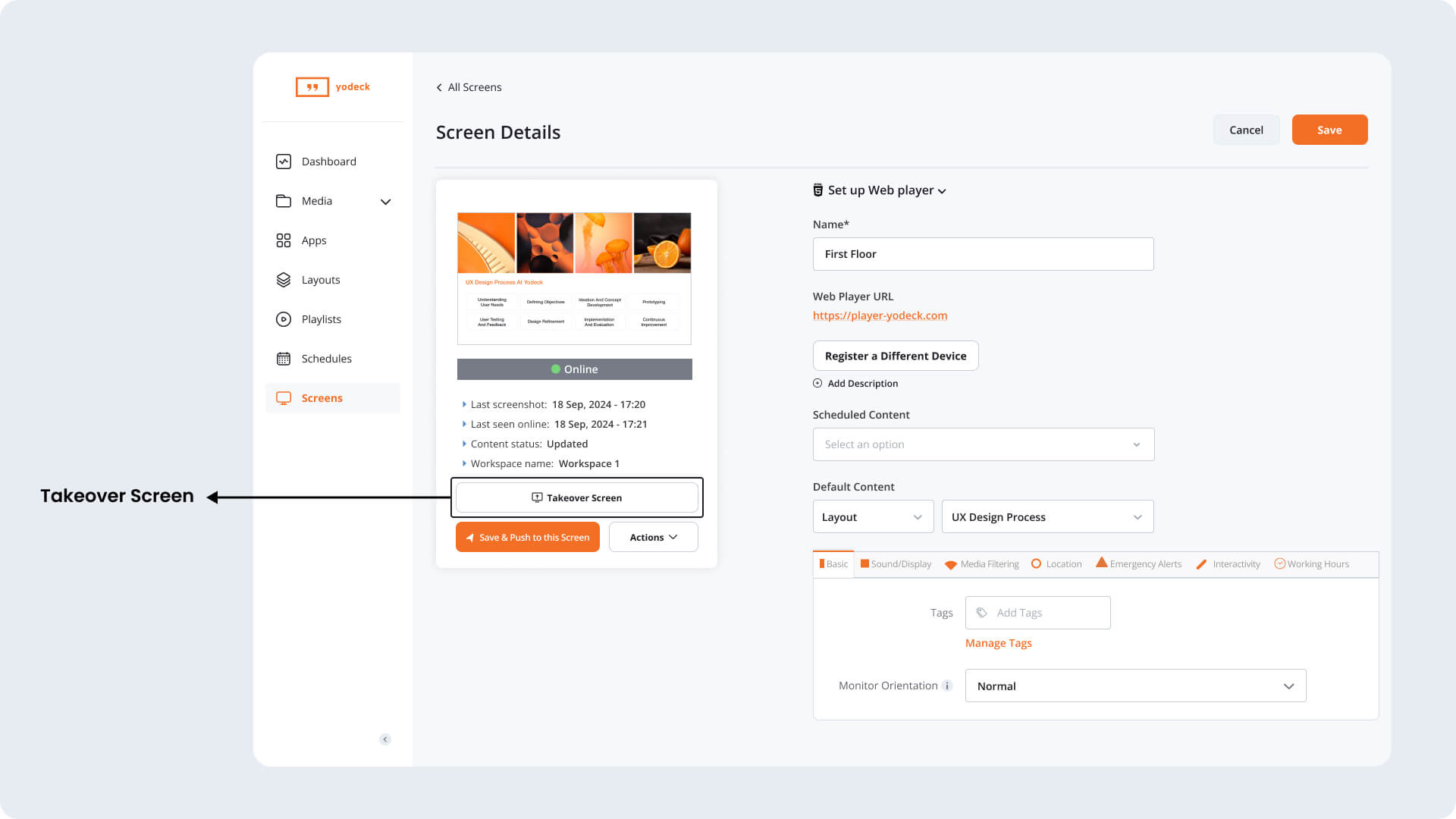
Screen Listing
Takeover Screen can be found as an option in “Actions”.
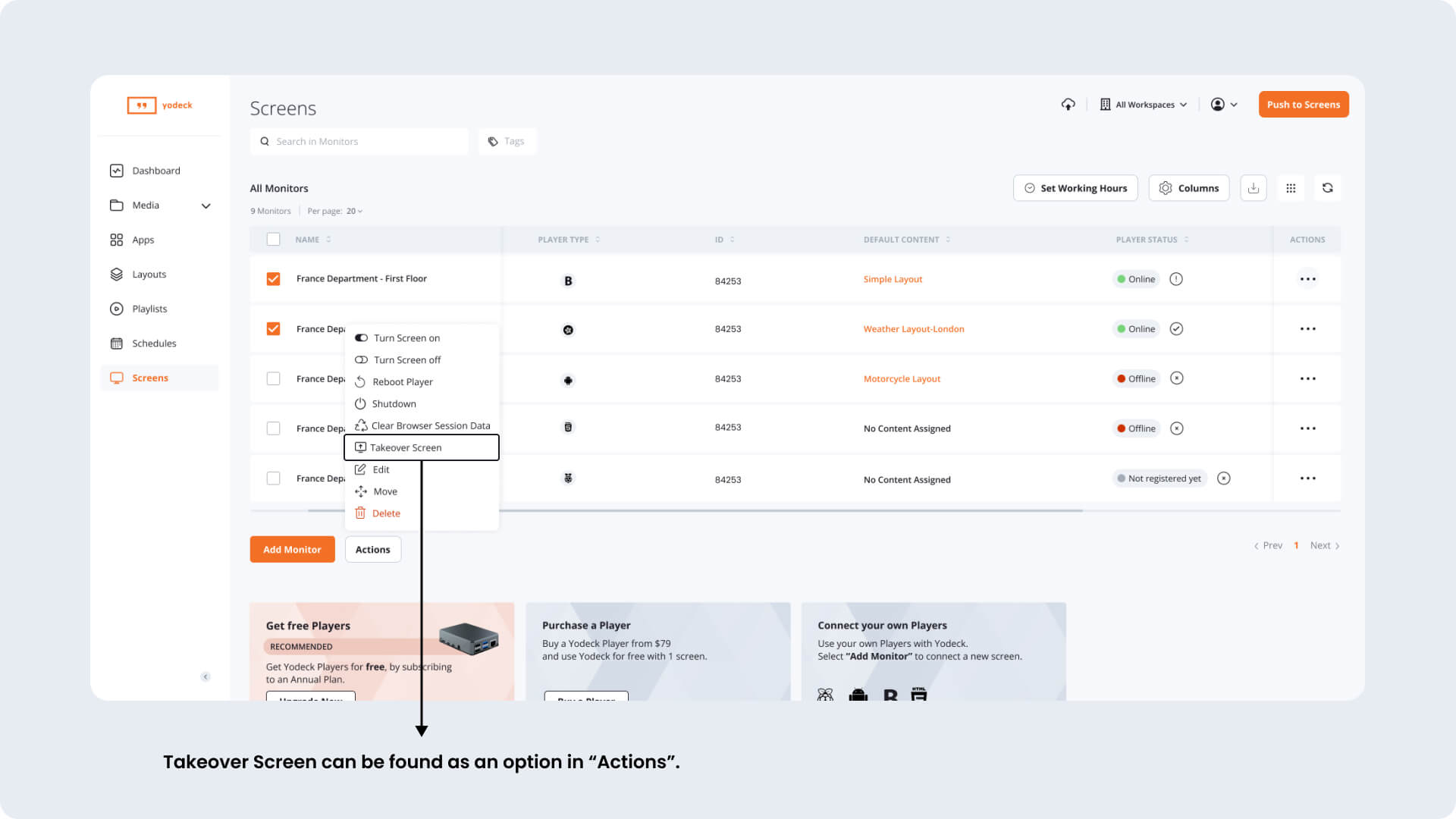
How do I push a certain content piece as Takeover?
In the Screens section, you can either take over your screen while viewing a single screen or by selecting the relevant “Action” on the screen listing.
Any content piece uploaded to Yodeck can be used to “Takeover” your screens. This includes Media, Apps, Playlists, and Layouts.
Every time you set a Takeover, you need to specify the duration of it between the following options:
- Indefinitely (your Takeover will continue until you manually stop it)
- 30 minutes
- 1 hour
- Custom duration (in minutes)
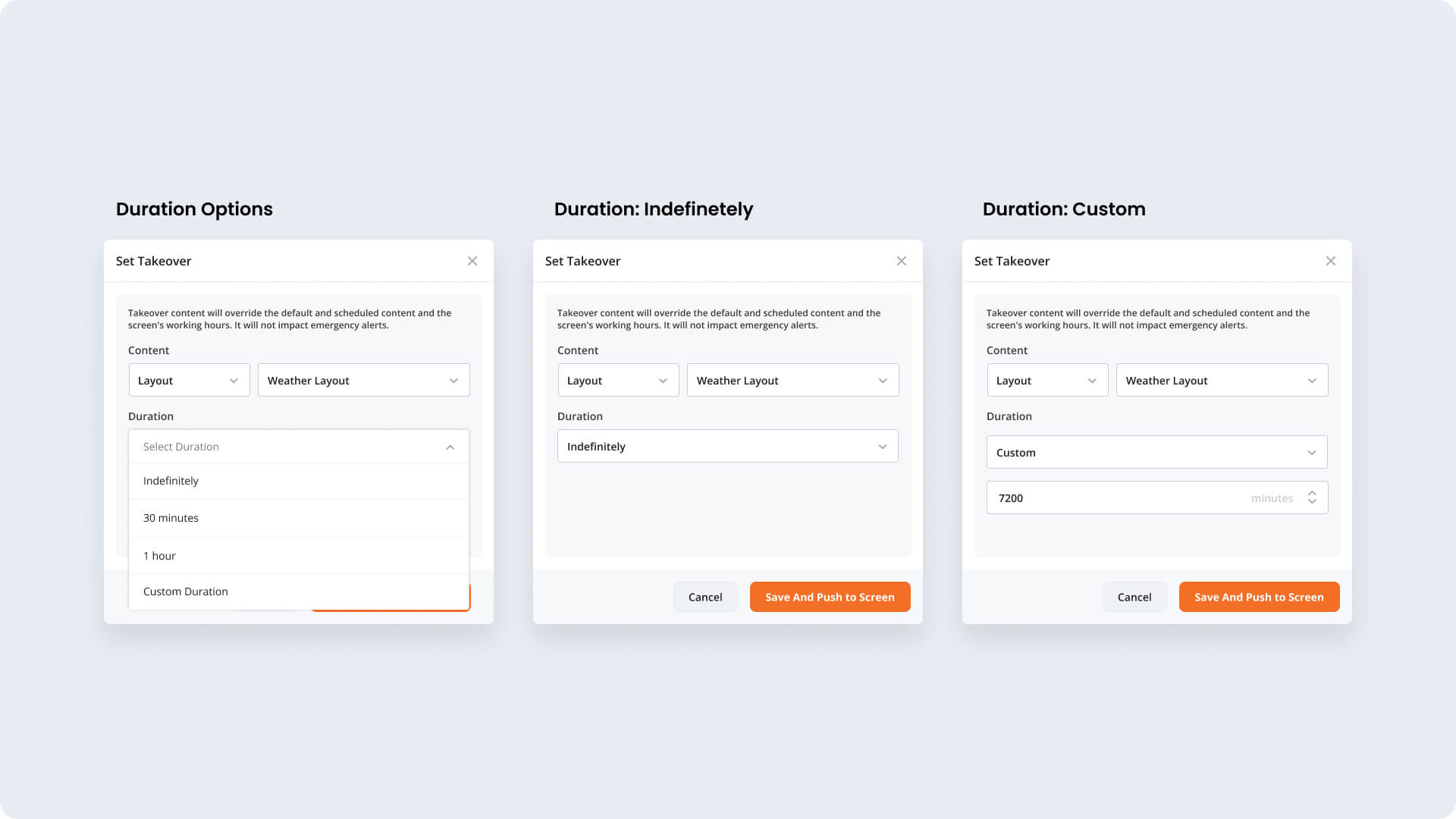
How do I know that a screen has a live Takeover?
Live Takeover in Single Screen View
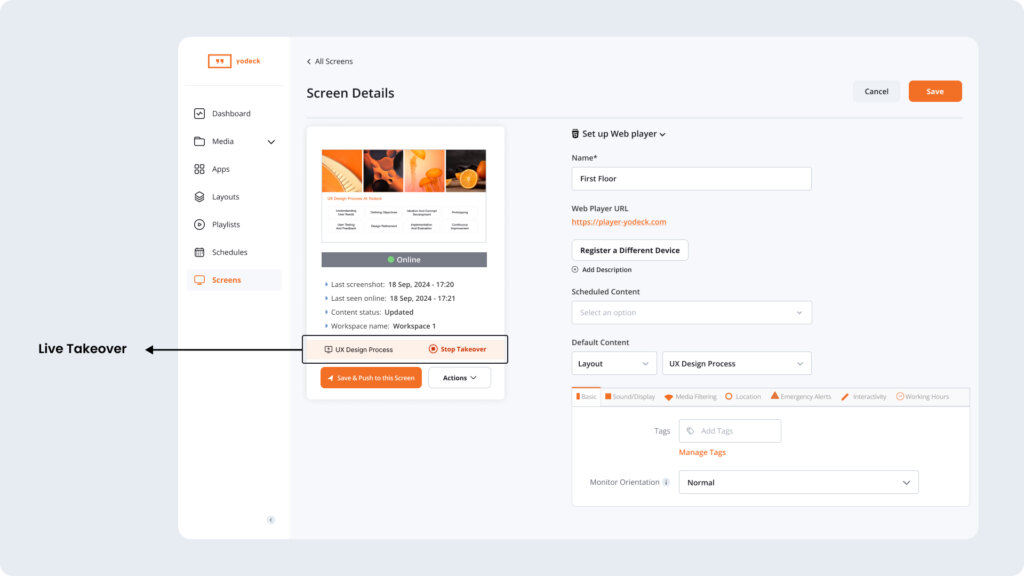
Live Takeover in Screen Listing
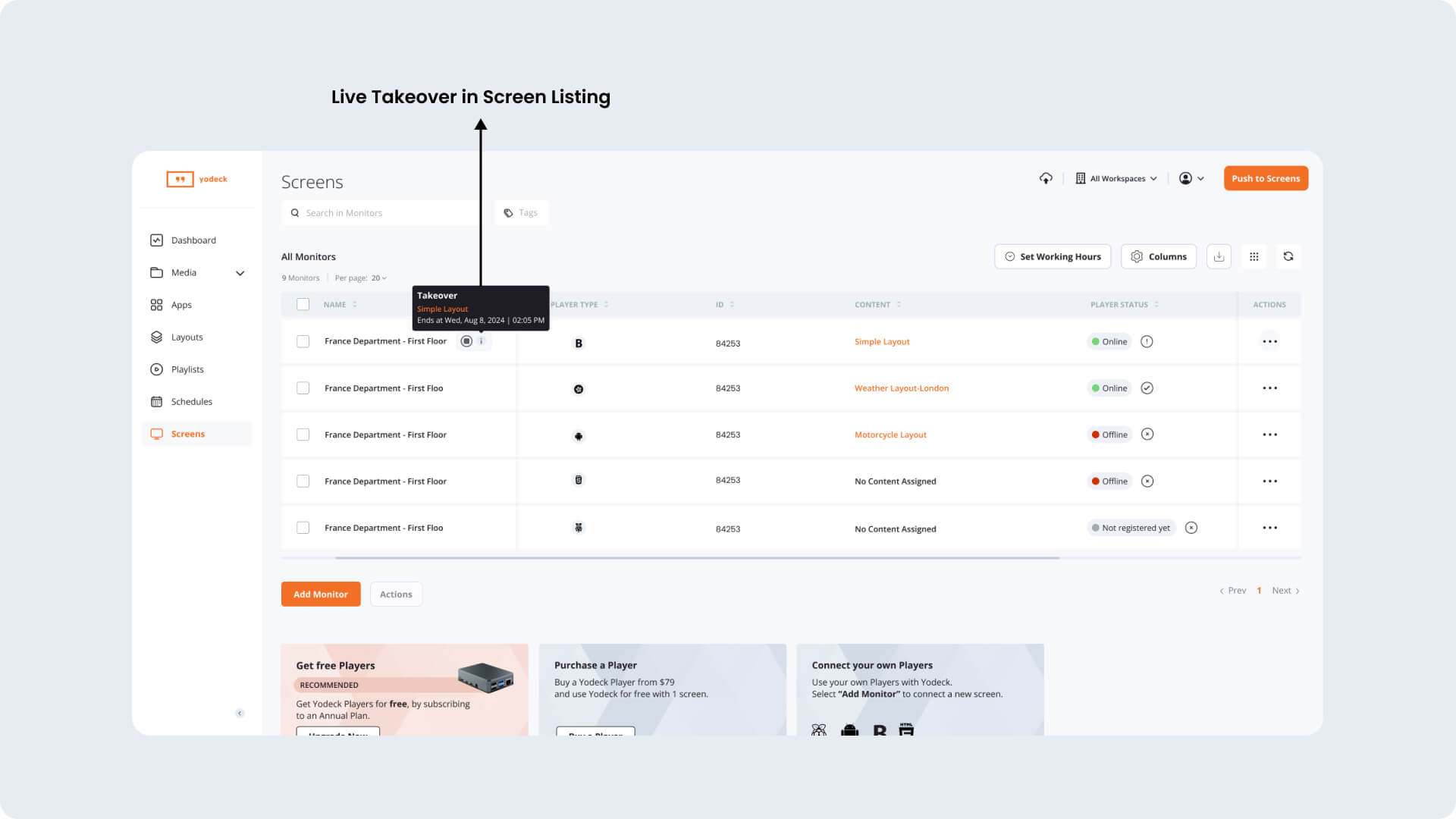
Notifications
After you push a takeover to your screens, push notifications are displayed, depending on whether your push succeeded or failed.
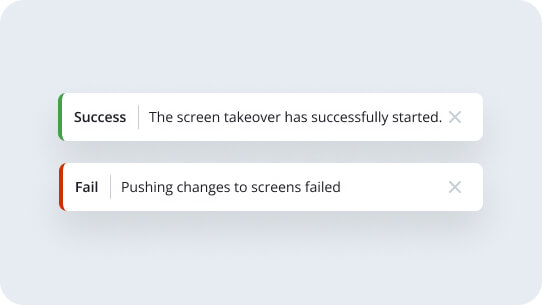
How do I stop the Takeover?
Any Takeover can be stopped by clicking the relevant “Stop Takeover” button in the single-screen view or the screen listing. After that, the screen will return to its assigned content.
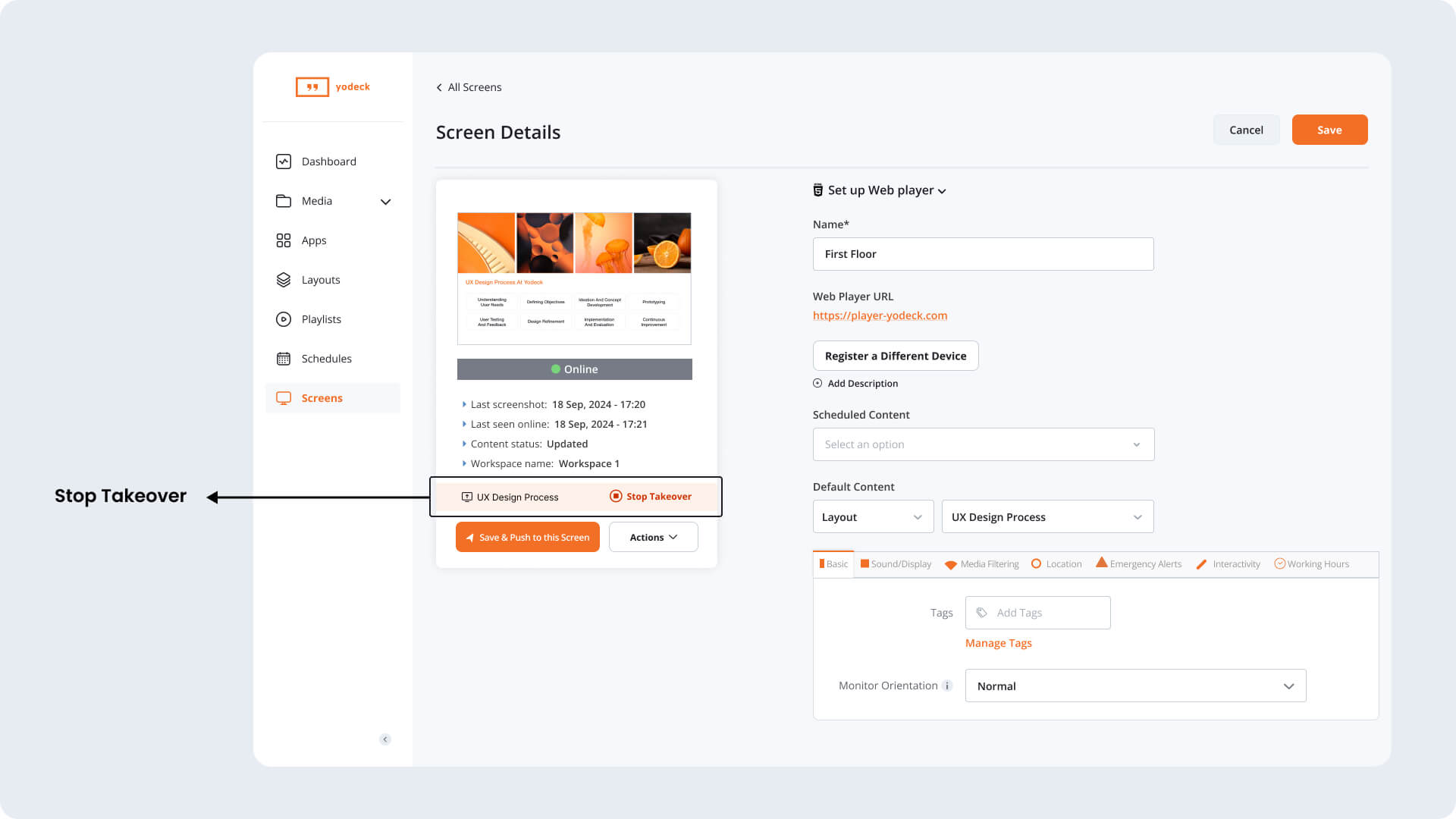
Important Notes
- Permissions
- If a user is not authorized to change device (screen) content → the takeover action is disabled.
- The note about the screen’s working hours is displayed only when working hours have been set on the selected screen(s).
- You can override the takeover by setting a new takeover for your screens.
- Takeover cannot be applied to unregistered screens, so they are disabled in the relevant dropdown.
- When creating a new media (where the media has not been uploaded yet), the takeover is disabled.