Table of Contents
Adding a Tag-Based Playlist
To add a Tag-based playlist, click on the “Add Playlist” button at the bottom of the Playlists list and select the Tag-based icon.
As a next step, you are requested to:
- Provide the Name of the playlist and an optional Description of it
- Add Black gaps between videos if you want and Image Transitions
- Choose the workspace where you want the playlist to shuffle and play the media (Enterprise plan only).
- Choose the Content to Filter between Media and Apps.
After completing the above steps, all the media from the chosen Workspace are activated. But you might not want to add all the media. That’s why we provide a filtering system for you to choose which media you want to be included in and exclude. You can click Specify Tags and add the media tags that should be included.
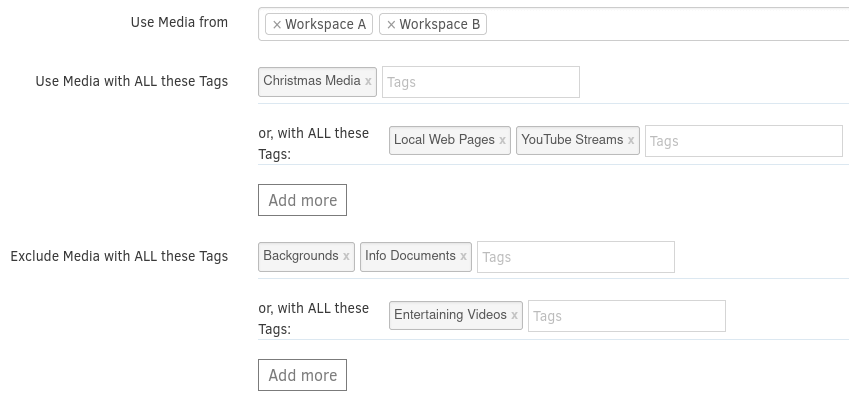
How Media are selected
1. Include Tags
- Local Web Pages & YouTube Streams (Will include media that have both tags)
- Christmas Media (It will include Media that only has that tag).
2. Exclude Tags
- Backgrounds & Info Documents (It will exclude Media that have both tags)
- Entertaining Videos (It will exclude Media that have only that tag).