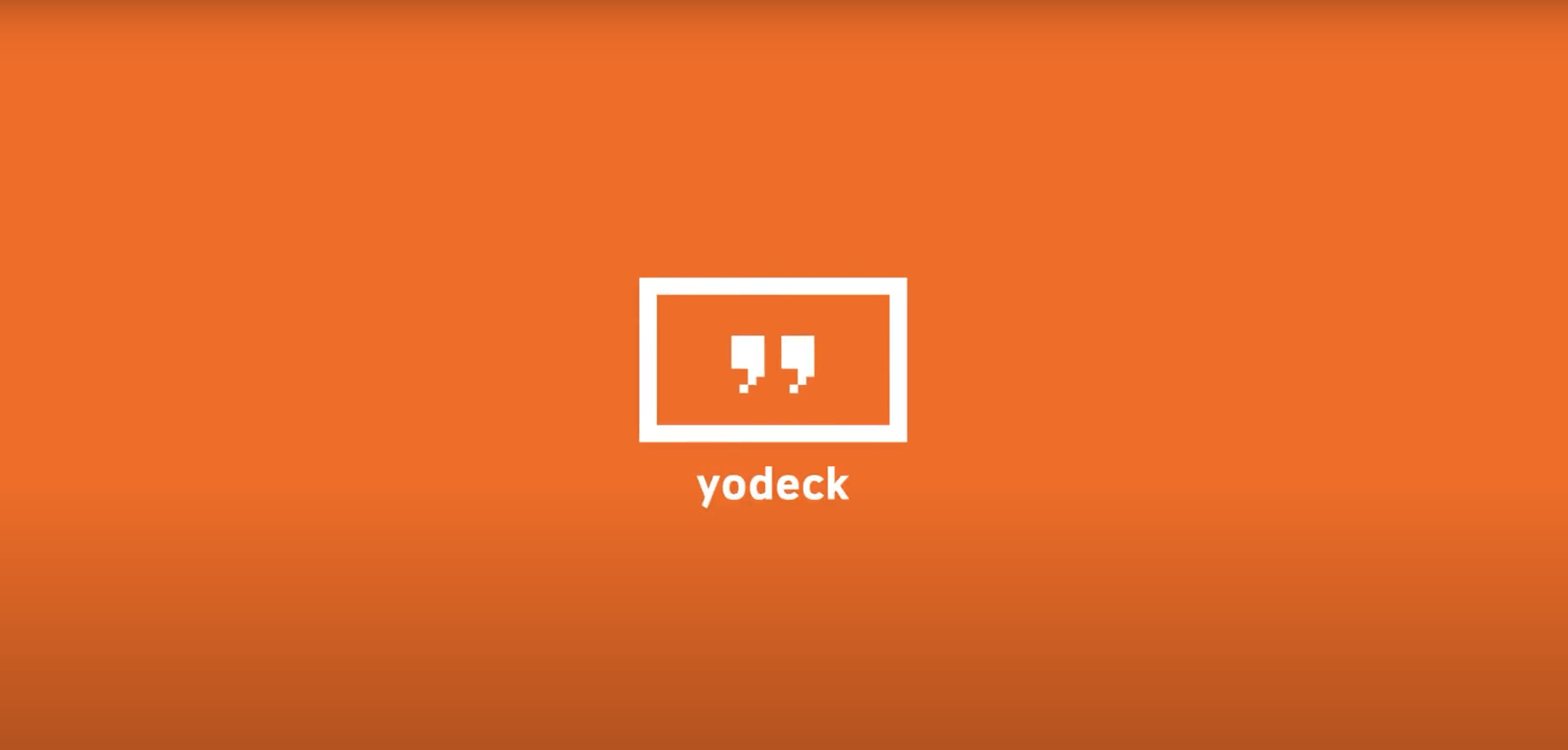Table of Contents
Introduction
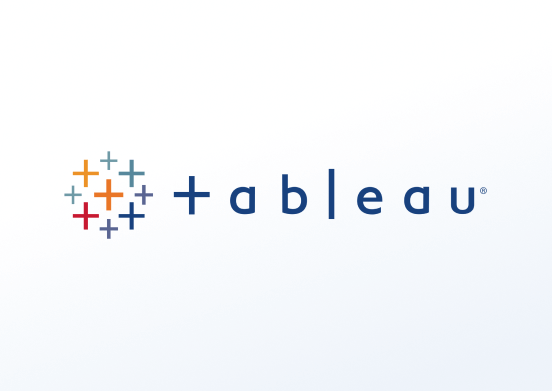
Tableau Software is an interactive data visualization software company focused on business intelligence. It aims to provide interactive visualizations and business intelligence capabilities with an interface simple enough for end-users to create their own reports and dashboards. In this guide, you will quickly learn how to create a Tableau app under your Yodeck account.
Creating a Tableau app
Click on the Tableau app within your app gallery to add it, and fill in the app details as follows:
- A name and an optional description are required for the app.
- Type your Tableau email address and password to log in to your Tableau account.
- Choose the Refresh Interval of your graph the default rate is 180 seconds.
- In the Enter URL field, paste the URL of the desired graph from your Tableau account.
- In the Fallback Image field, choose to have an image if the player goes offline for some reason.
- Set the Default Duration so that the app will appear in a playlist.
- You can set the Availability. More details can be found in the Media Availability guide.
- Click “Save,” and your app is ready to use. Assing it to your player, and the player will display the relative graph.
Tableau’s Final result
This is how your graph will display on your TV screen. Of course, you can check the below video for more details.
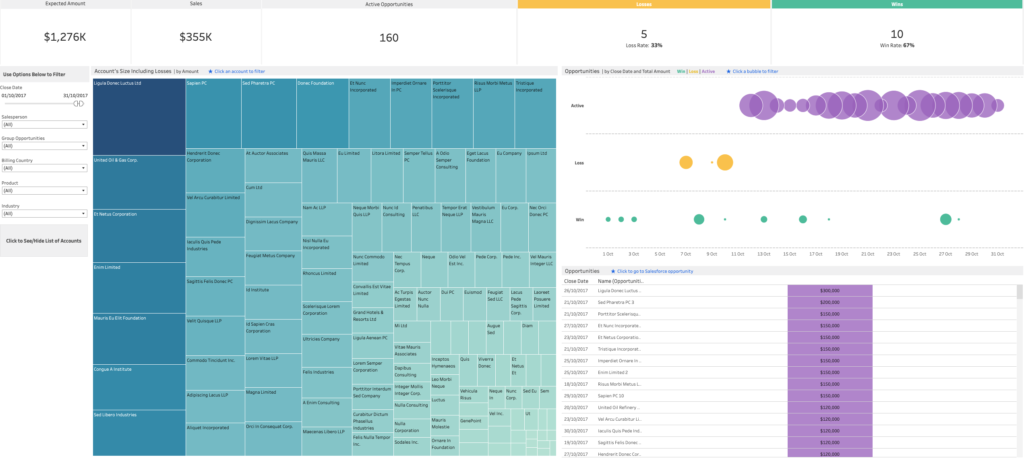
Tableau’s How-to Video
FAQ
Which players are supported for the Tableau App?
A: Yodeck Player, Web Player
Does Tableau integrate with Microsoft Authentication?
A: No, but you can use the Tableau JWT app for this purpose, which works on all players
The Tableau displays an error code message on the screen.
A: Contact our Tech Support using the form below
Need Help?
The Yodeck Support Team can help you out! Log in to your Yodeck account and send us a message from the bottom right corner!