Table of Contents
Introduction
The Yodeck Amazon Signage Stick Player is a useful option for clients who want a solution that requires almost no setup. Since no hardware or cables are involved, they must copy the registration number on the screen and paste it into the Yodeck Portal.
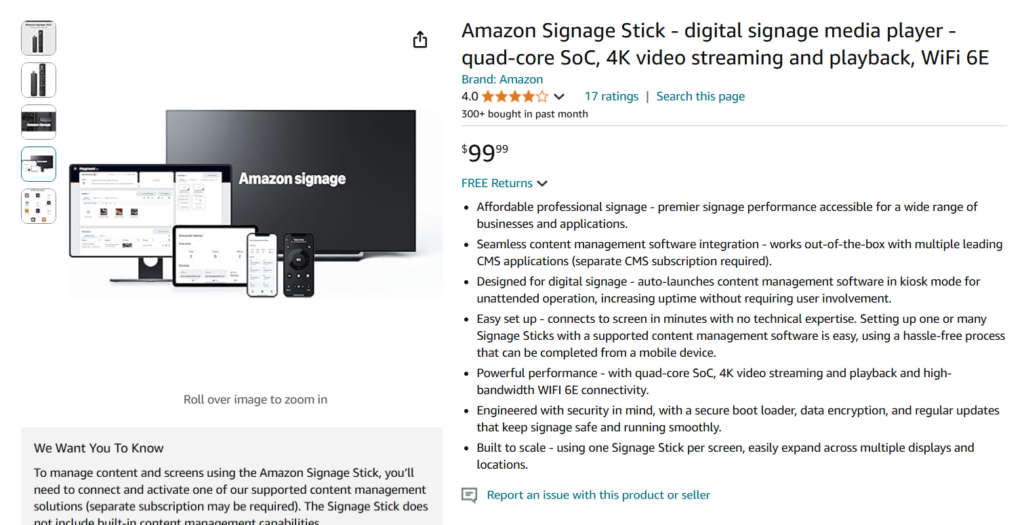
Setting up a Yodeck Amazon Signage Stick
Following these simple steps, you’ll be ready to use your Amazon Signage Stick for digital signage in no time!
- First, you must get an Amazon Signage Stick from the Amazon store. You can get it from this link.
- After that, plug your Amazon Signage Stick into your TV screen and follow Amazon’s quick setup guide.
- Once your Amazon Signage Stick is set up, select the Yodeck option in the CMS dropdown list.
- Once your app has been downloaded, launch it. You’ll be presented with the screen below, which shows your unique registration code.
Registering a Yodeck Amazon Signage Stick on your Account
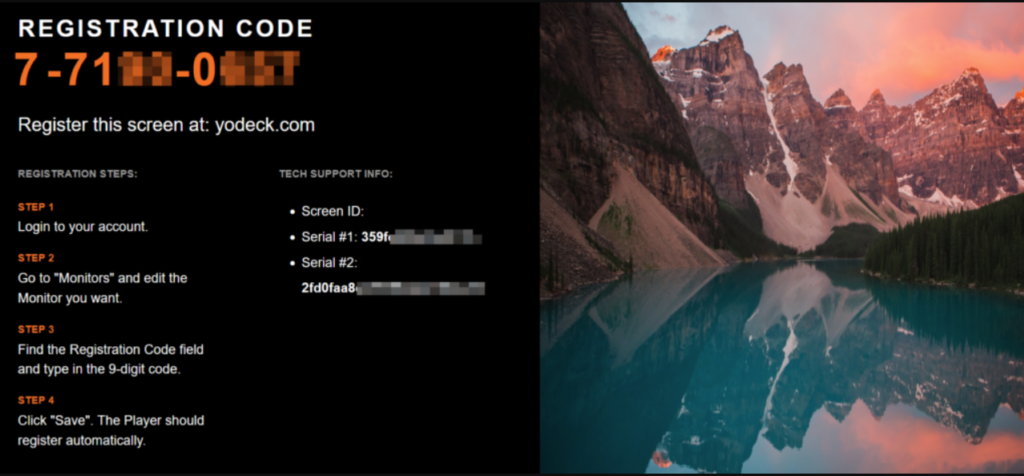
After you see the registration code on your browser or TV screen, register the player to your Yodeck Account.
- Login to your Yodeck Account.
- Go to “Screens“.
- If you haven’t created a Screen entry on your account yet, click the “+Add Screen” button.
- A new window will pop up. Choose the Amazon FireOS Player option.
- In the “Registration Code” field, type in the 9-digit registration code you see on your browser or TV screen and click the “Save” button.
- After a minute or so, your player should register with your Yodeck Account, and it should start showing content on the screen.
Limitations
There are currently some limitations regarding the Amazon Signage Stick. Check them out.
How-to Video
FAQ
Q. What happens if the Amazon Signage Stick loses power?
- A. If you use a Firestick and it loses power, it will automatically resume playback when it gets back on.
Q. Can I turn the TV on or off using the Amazon Signage Stick?
- A. You can’t turn the TV on or off using the FireOS player. This requires the CEC protocol, which FireOS does not support. If, for example, you set the content to “Turned Off”, the screen will show black, but it will not turn off or go into standby mode.
Need Help?
The Yodeck Support Team can help you out! Log in to your Yodeck account and send us a message from the bottom right corner!