Table of Contents
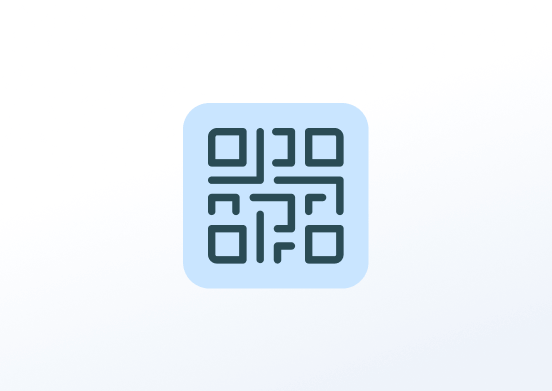
Create a QR code with whatever result you want, including links to social media or websites. Supported options include style settings for background and font color and a selection of preloaded icons including Facebook, Twitter, Instagram, and more.
Creating a QR Code app
Click on the QR Code app within your app gallery to add it, and fill in the app details as follows:
- A Name is required for the app and an optional Description for it.
- Type the QR Response. The displayed information for reading by the camera on a smartphone.
- Add an optional title for your QR Code.
- Add an optional subtitle for your QR Code.
- Set the text and background colors.
- Choose if you want to add an icon to your QR Code and customize it as you wish.
- Set the Default Duration that the app will appear in a playlist.
- You can set the Availability. More details can be found in the Media Availability guide.
- Click Save and your app is ready to use.
QR Code app examples
Click on each of the following tabs to see an example configuration and the final result.


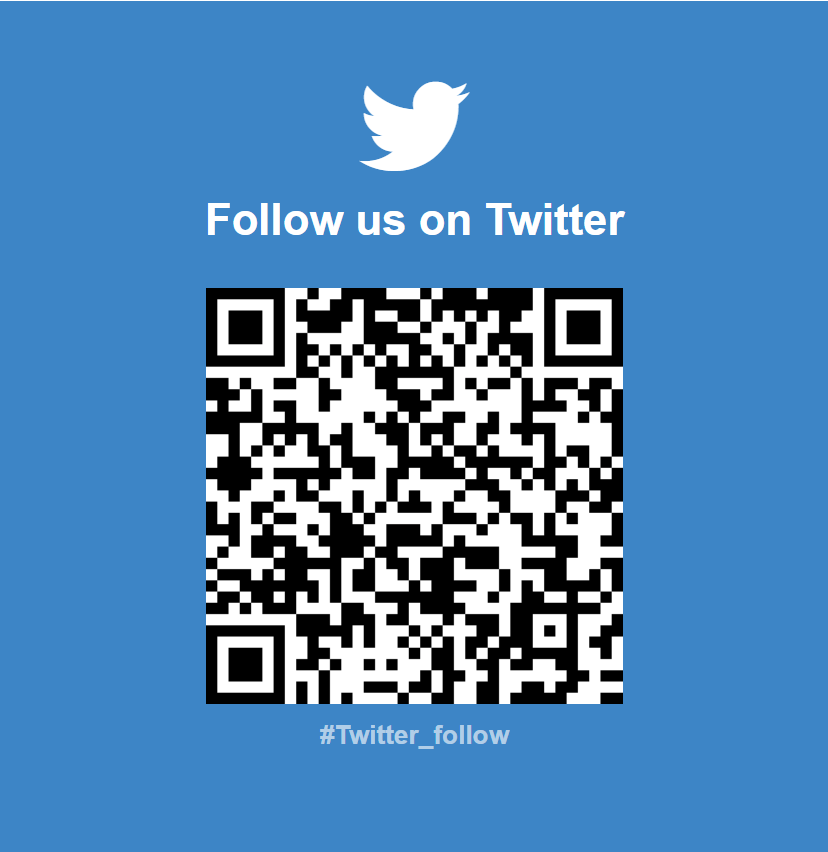
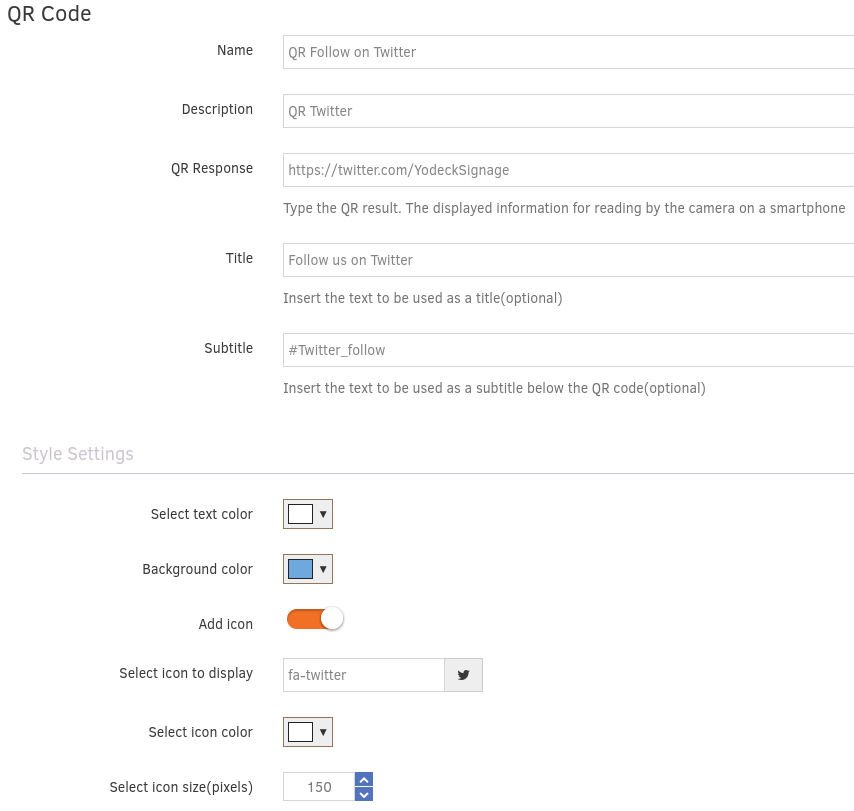
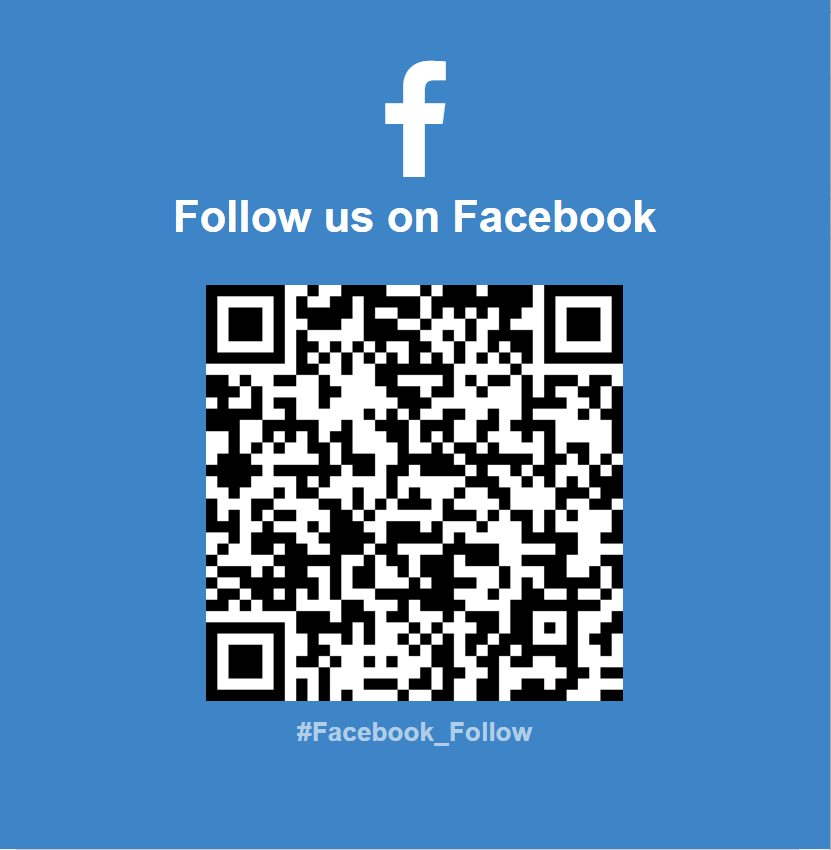
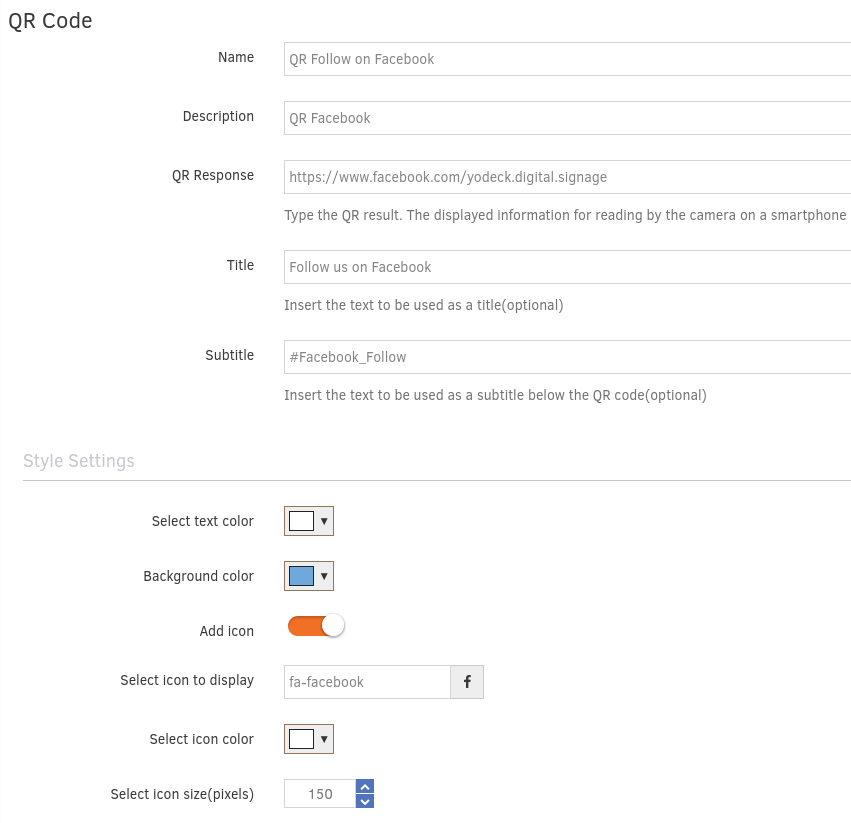
Need Help?
The Yodeck Support Team can help you out! Log in to your Yodeck account and send us a message from the bottom right corner!