Table of Contents
Introduction
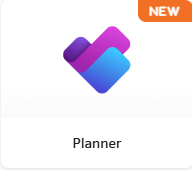
The Planner App brings task boards and project management visuals directly to your digital signage screens, making it easier for teams to track tasks, manage workflows, and stay aligned. With its seamless integration, the app simplifies sharing critical Planner data in shared workspaces.
Use Cases
- Team Dashboards: Display Planner task boards in shared spaces for real-time task tracking and team alignment.
- Daily Stand-Ups: Use during team meetings to review tasks and priorities interactively.
- Project Monitoring: Keep teams updated on project progress and upcoming deadlines in collaboration areas.
App configuration
Basic App Settings:
- Name: Assign a clear name for the app to easily identify it in your library.
- Description: Provide a description to clarify the app’s purpose or board details.
- Email Address and Password: Enter the credentials for the Microsoft account that has access to the Planner board.
- 2FA Security Key: Add your 2FA Secret Key so we can generate the one-time passwords to access your content. For help on how to find it, check our guide.
- Enter URL: Paste the URL of the Planner board you want to display.
Tip
You can also use the app if you disable 2FA authentication. Enabling 2FA/MFA and entering the security key is not mandatory.
Advanced Settings
- Zoom Factor: Adjust the zoom percentage to improve readability on screen.
- Auto-Scrolling: Enable scrolling for large task boards, but note that interactivity will be disabled.
- Periodic Refresh Rate: Configure how often the board refreshes to reflect real-time updates.
- Fallback Image: Upload a fallback image that will display if the board is unavailable.
- Default Duration: Set the default display time for the Planner app if it is used in playlists.
- Availability: Schedule the app’s visibility by setting start and end times or enabling non-expiring availability.
Limitations for Planner App
- Platform Support:
The Planner App is currently supported only on Raspberry Pi devices. - Web Version Only:
The Planner App only supports links from the web version of Planner (https://planner.cloud.microsoft.com). Links from Microsoft Teams or SharePoint are not supported. However, all boards created in Microsoft Planner, even those initiated through other Microsoft services like Teams or SharePoint, can be accessed through the web version of Planner. Simply locate the board in Planner and use its URL in Yodeck. - Scrolling vs. Interactivity:
Enabling auto-scrolling disables interactivity within the Planner board. - Native Interactivity Only:
The app supports interactivity only if it is provided natively by Microsoft Planner. No additional interactivity is added to Planner elements. - Live Preview:
A live preview of the app content is not currently available within the Yodeck portal.
Need Help?
The Yodeck Support Team can help you out! Log in to your Yodeck account and Send us a message from the bottom right corner!