Introduction
The National Weather Service (NWS) alerts allow you to create weather alerts automatically triggered by US National Weather Service warnings, ensuring everyone is updated and prepared.
This way, you can make sure that:
- Your customers, students, employees, and visitors are informed in real-time of any imminent dangerous weather conditions so they can be prepared and take any necessary precautions.
- As an organization, you have one more tool to plan emergency response strategies, saving time and effort proactively.
How to create an NWS alert
Availability
This type of alert can be used only for US-based players.
Go to the Emergency Alerts page on your account and click on the National Weather Service (US) option. Click on the button “Add New Weather Alert” and start configuring the alert details. The “Name”, “State”, “County,” and “Zone” are mandatory fields. Select the “Urgency”, “Severity” and “Certainty” level of the alert. Please note that all options after the selected one will be automatically included.
At the top, you will find the toggle “Enable this alert.” This is an on-off switch. You can use that toggle to enable or disable the alert. Disabling the alert will not delete its configuration.
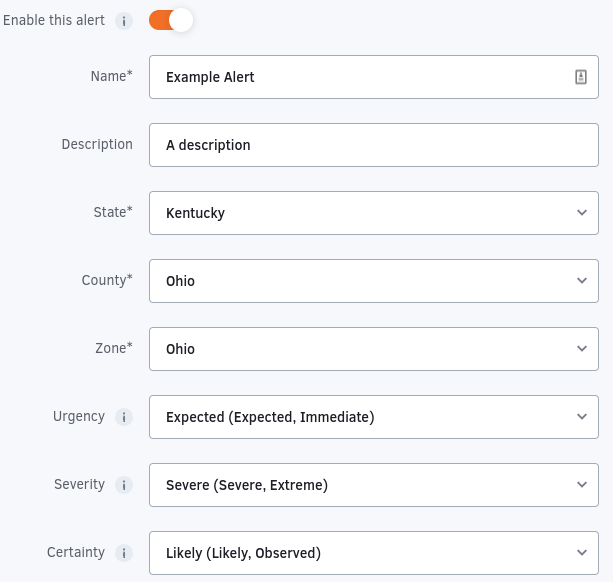
Continue by configuring the Display Settings. Set the “Type”. You can select between “Full Screen” or “Ticker”. Then set a “Theme”. You can select between predefined themes or create a custom one.
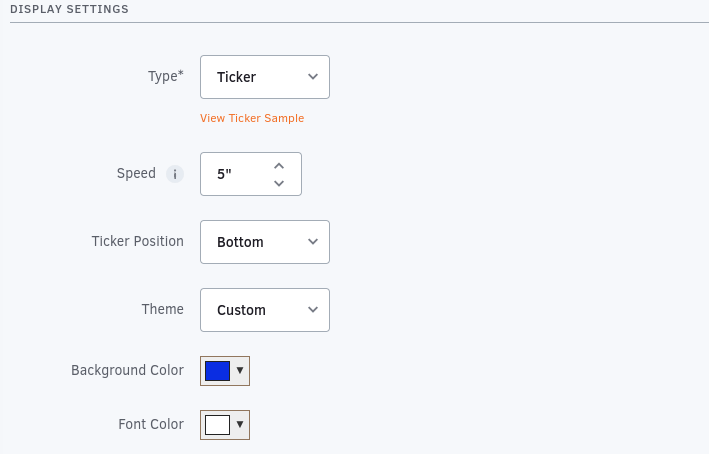
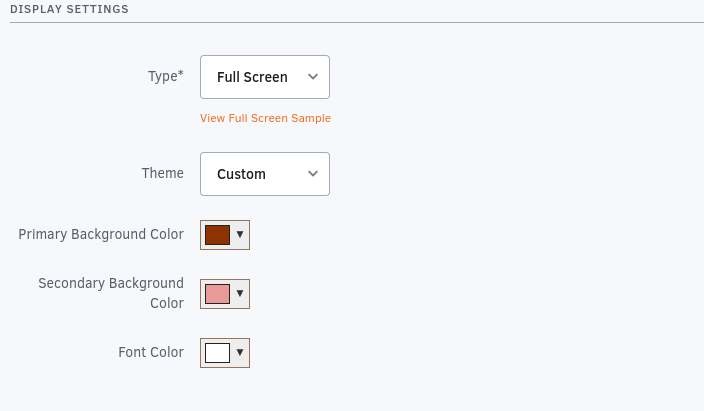
Finish the configuration by setting the Screen Settings.
Enabling the “Display in All screens” button here makes the alert available on all screens. If you disable the toggle, you can configure how to enable the alert on your screens. You can select between “Screen Name,” “Screen Tag,” and “Workspace.”
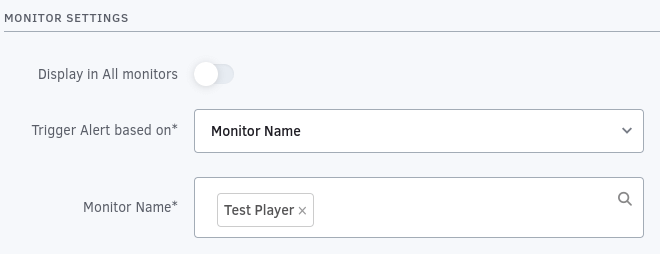
Finally, click the “Save” button, and your alert will be ready.
Example Alert
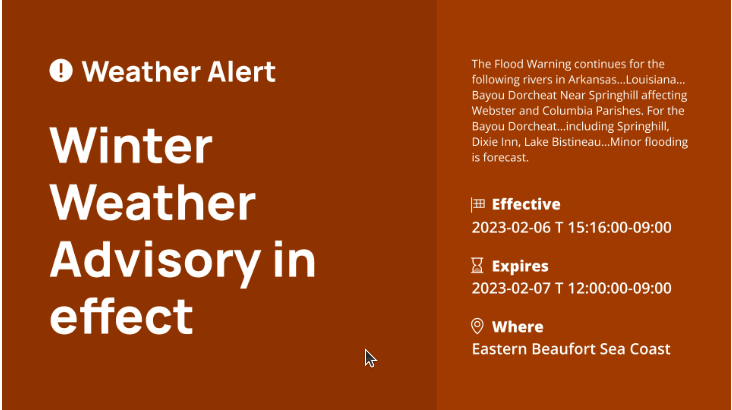
Need Help?
The Yodeck Support Team can help you out! Log in to your Yodeck account and Send us a message from the bottom right corner!