Table of Contents
Intro
Inside Layouts, navigate to the Advanced tab to configure the necessary settings. This section allows you to customize advanced options to suit your specific needs better.
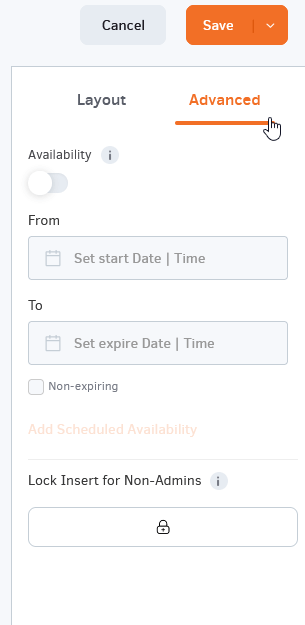
You can find it here:
- Go to the Layouts section from the main menu.
- Open the layout you want to edit by selecting it.
- Click on the Advanced tab located in the settings menu.
From this tab, you’ll have access to features such as availability and Lock. These settings provide additional flexibility to fine-tune your layout’s functionality and appearance.
Availability
By enabling this option, you can set media Availability. In other words, you can select a future and an expiration date, which means you can pick the exact date and time this media will be available to play on your screens. For more details, please check the Media Availability guide.
Important!
Remember that Layout availability can be triggered only if you put the Layout inside a Playlist. Read more below!
Understanding Layout Availability
To ensure layout availability works as expected, you must include the layout within a playlist. Here’s why:
- Direct Assignment Without a Playlist
- If you assign a layout directly to a screen or a schedule and set an expiration date, the layout will continue to display on the screen even after the expiration date.
- We did that to ensure that the screens always display the content on the TV screen and not just on a black screen.
- Correct Assignment Using a Playlist
- To ensure the layout stops displaying after its expiration date, follow these steps:
- Add the layout to a playlist.
- Assign the playlist to the screen(s).
- Or, add the playlist to a schedule.
- To ensure the layout stops displaying after its expiration date, follow these steps:
- What Happens After Expiration?
- If the layout inside the playlist reaches its expiration date and you do not have any other media, apps, or layouts inside that playlist, the screen will display a black screen instead of the expired layout.
Example Scenarios
- Incorrect Setup:
You assigned Layout A (which expires on Dec 1) directly to Screen 1. On Dec 2, Layout A is still visible on the screen. - Correct Setup:
You add Layout A to Playlist X and assign Playlist X to Screen 1. On Dec 2, after Layout A expires, Screen 1 will display the rest of the content inside the Playlist X.
This ensures you maintain control over content display based on layout expiration settings.
Lock
Check out more details about this feature!