Table of Contents
Introduction
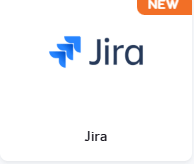
The Jira App simplifies displaying your Jira boards on digital signage screens, making it easier for teams to monitor progress, share updates, and stay aligned. Designed with flexibility and ease of use, this app ensures seamless integration with your existing Jira workflows.
App Configuration
Basic App Settings
- Name: Give the app a name for easy identification in your library.
- Description: Provide a description for internal clarity.
- Email Address and Password: Enter the credentials for the Jira account used to access boards.
- Enter URL: Paste the URL of the Jira board you want to display.
Advanced Settings
- Zoom Factor: Adjust the zoom percentage for better readability on your screen.
- Auto-Scrolling: Enable scrolling for long Jira boards if needed (disables interactivity).
- Periodic Refresh Rate: Set how often the board refreshes to show updates.
- Fallback Image: Upload an image to display if your player is not connected to the internet.
- Default Duration: Specify how long the Jira board should remain visible on screen in playlists.
- Availability: Configure start and end dates/times for the app to display.
Use Cases for Jira App
- Agile Project Management:
Display Jira boards during sprint planning or daily stand-ups to review tasks, track progress, and ensure team alignment. - DevOps and IT Operations:
Use Jira boards to monitor and manage incidents, deployments, or service requests in real-time, displayed on screens in IT or operations centers. - Team Collaboration Spaces:
Enable teams to view and interact with Jira boards on interactive screens, allowing them to update task statuses and move items between swimlanes seamlessly.
Best Practises
- Dedicated Account for Signage:
It is highly recommended to create and use a dedicated Jira account for signage purposes. This account should have limited permissions to prevent unauthorized access. - Interactive Screens:
When using the app on Raspberry Pi with interactive screens, users can update tasks by moving them between swimlanes directly on the board.
Jira’s Final Result
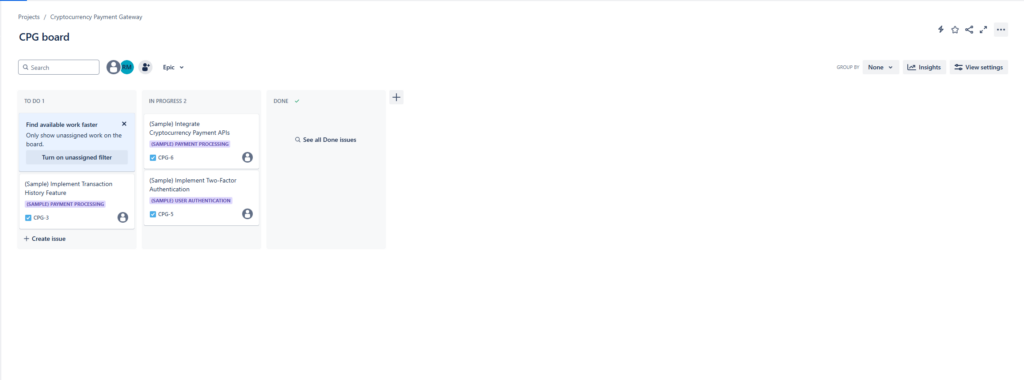
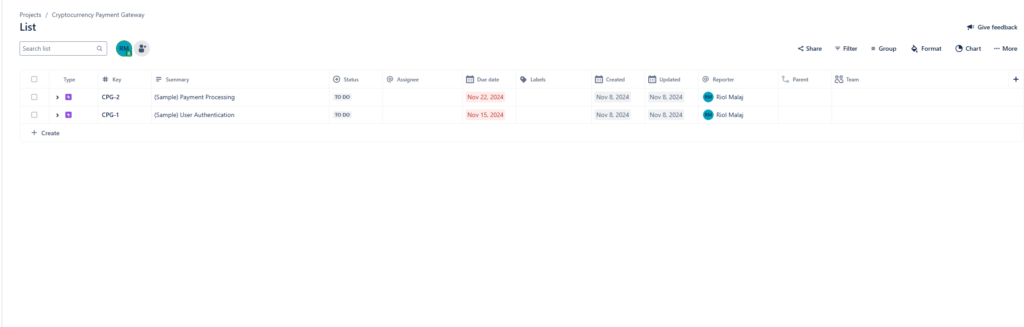
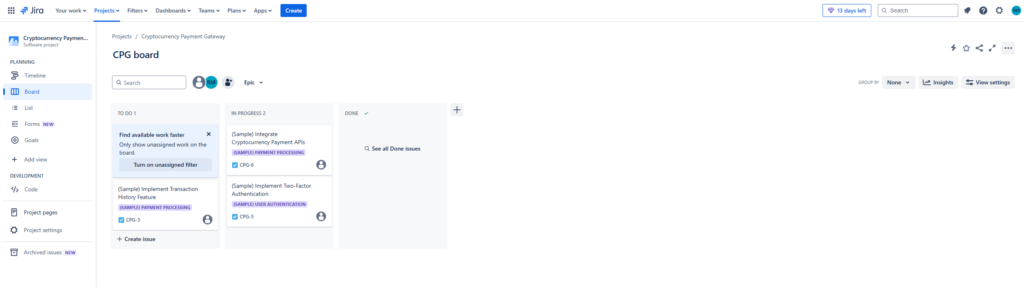
Limitations
- Platform Support:
The Jira App is currently supported only on Raspberry Pi devices. - Authentication:
The app supports only accounts accessed via username and password. Accounts using Google Sign-In or other authentication services are not supported. Future updates will expand this functionality. - Scrolling vs. Interactivity:
If the scrolling option is enabled, interactivity within the Jira board is disabled. - Native Interactivity Only:
The app supports interactivity only if it is provided by Jira natively. No additional interactivity is added to Jira elements.
Need Help?
The Yodeck Support Team can help you out! Reach out!