Table of Contents
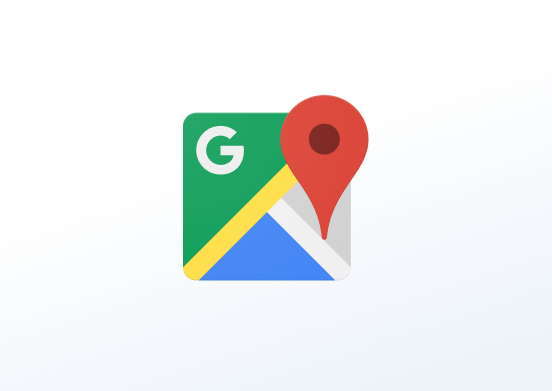
Add traffic map from Google Maps to your screens
Creating a Google Traffic App
Click on the Google Traffic app within your app gallery to add it, and fill in the app details as follows:
- A name and an optional description are required for the app.
- Paste the Latitude and Longitude coordinates as they appear in your browser’s address bar. Check the next section on how to get the coordinates.
- Set the Zoom level.
- Optionally, select a Fallback Image to be displayed if the web page fails to load.
- Set the Default Duration so that the app will appear in a playlist.
- You can set the Availability. More details can be found in the Media Availability guide.
How to get the Latitude and Longitude coordinates
Visit this page, https://google.com/maps, with your browser and navigate to your desired place. Then, check the URL address in the address bar of your browser.

- The first number is the Latitude –> 43.5541308
- The second is the Longitude, and the –> 7.0176918
- The third is the Zoom level you currently use –> 17
Google Traffic app example
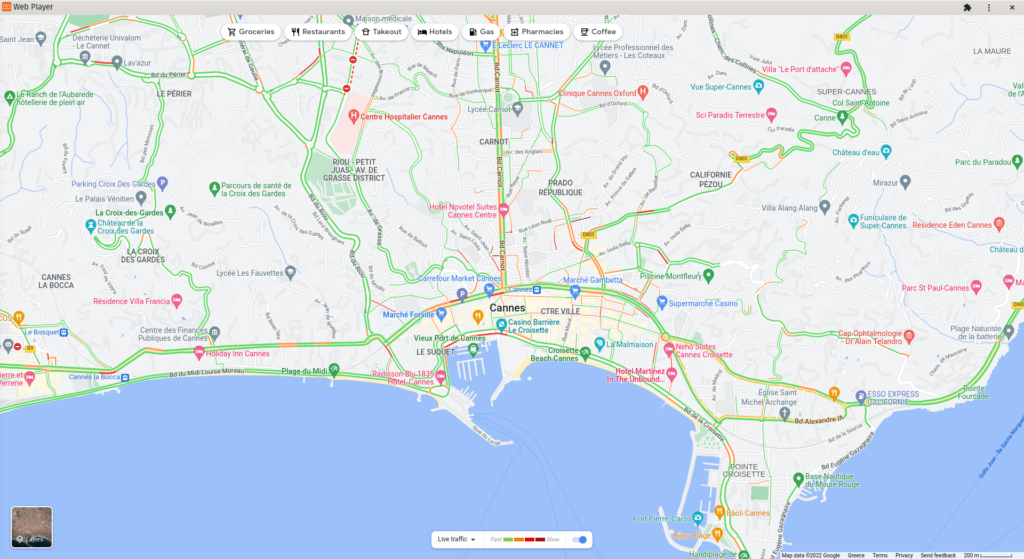
FAQ
The latitude/longitude we are using is not displaying the correct location.
A: Contact our Tech Support using the form below
Need Help?
The Yodeck Support Team can help you out! Log in to your Yodeck account and send us a message from the bottom right corner!