Table of Contents
Intro
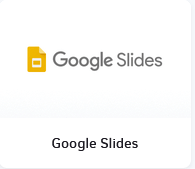
This app helps you display your Google Slides presentation on your TV screen.
Creating a Google Slides app
Click on the Google Slides app within your app gallery to add it, and fill in the app details as follows:
- A name and an optional description are required for the app.
- Type your Google Slides URL address.
- Set the duration of each Slide (default is 15 seconds per slide). This option will override the Google Slides Auto-Advance slides option.
- Select the Refresh rate of your presentation (the default one is 1 Hour).
- If the app isn’t loading or the player is offline, you can choose an image to appear instead of a black or white error screen. Just click inside the Fallback Image box and choose your image.
- You can set the Availability. More details can be found in the Media Availability guide.
- Click Save, and your app is ready to use.
How to publish a Google Slides presentation
- Connect to your presentation from a PC browser.
- Click File, then Share, and finally Publish to the web.
- In the next window, click the Publish button, copy the URL and paste it to the Google Slides URL text field on the Yodeck web portal.
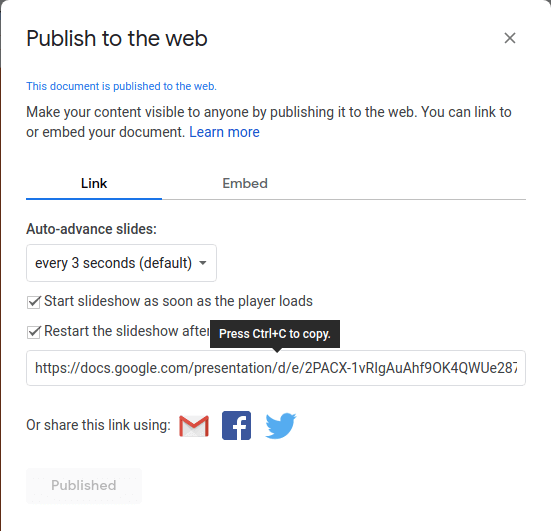
How-to video
FAQ
I tried previewing the Google Slides, and it is not working.
A: This app can’t work in the Preview as Google blocks the content as it works only on Raspberry Pi players.
My Slides contain videos. Can the videos be displayed?
A: Download them from Google as PPT or PPTX and then go to “Media” -> “Videos” and click “Add Video”. In the pop-up select PPT and upload the slides.
Need Help?
The Yodeck Support Team can help you out! Log in to your Yodeck account and send us a message from the bottom right corner!