Table of Contents
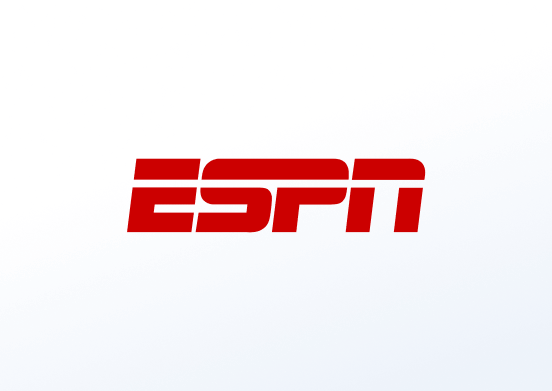
Display news from ESPN. Use an RSS feed from the sports news site on your screens.
Creating an ESPN RSS app
Click on the ESPN RSS app within your app gallery to add it, and fill in the app details as follows:
- A Name is required for the app and an optional Description for it.
- Select the News category of your choice from the dropdown list.
- Choose how many posts you want to display by configuring the Maximum News Posts.
- Configure the slide duration of each post (minimum is 5 seconds) by configuring the Slide Duration.
- Optionally, enable the toggle to display the image of the post. Disabling it will display only the text of the post.
- Choose the refresh rate of the RSS app. This sets the time interval that will be used by the app in order to update the posts from the feed.
- Select the Font Size, the Font Color and the Background Color of your RSS app.
- Set the Default Duration that the app will appear in a playlist.
- You can set the Availability. More details can be found in the Media Availability guide.
- Click Save and your app is ready to use.
FAQ
The feed that I choose from the drop-down menu displays news long time ago.
A: Contact our Tech Support using the form below
Need Help?
The Yodeck Support Team can help you out! Log in to your Yodeck account and Send us a message from the bottom right corner!