Table of Contents
Introduction
Available only on the Enterprise plan!
This feature is only available on the “Enterprise” Plan. You might not see some menus below if you are not on the “Enterprise” Plan.
Remember that the “Enterprise” Plan is free if you only manage one screen to evaluate these features quickly.
Yodeck player based on Raspberry Pi
⚠️This section is available only for players based on Raspberry Pi. For other player types, this section won’t be displayed at all. Learn about the Raspberry Pi-based Yodeck Player.
By enabling this option on your player, you can encrypt the entire storage partition so your content is safe.
If someone steals your Player, they won’t be able to access any of your media or information outside your network, including files, passwords, and usernames.
You can find this feature in the Advanced Settings under the Security tab.
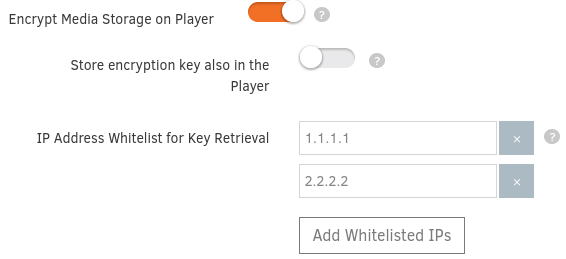
Encrypt Media Storage on Player
By enabling this option, the player will encrypt the entire Storage partition.
Even if someone removes the SD card, he cannot extract any content stored on that partition.
You will see the image below on your TV screen by clicking the Save button.
After completing this process, the storage partition on your player will be encrypted.
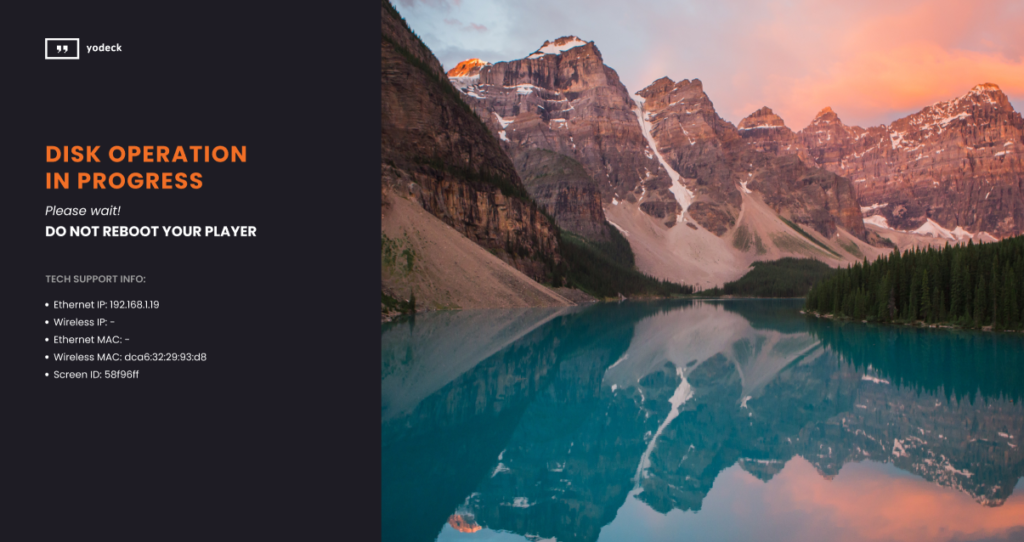
If the player cannot access the internet, you will see the below error message.
The player needs to connect to our server to retrieve the key and decrypt the encrypted partition when booting.
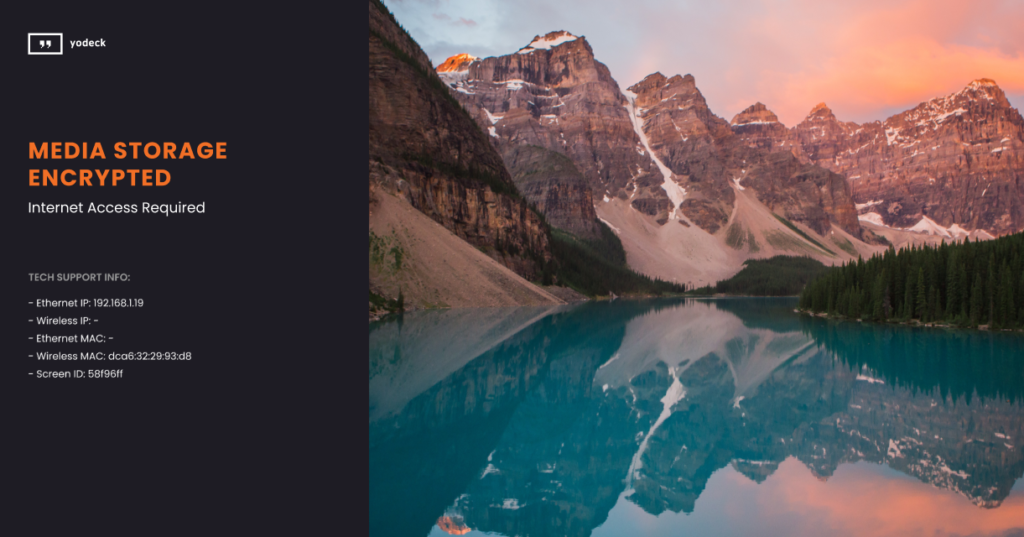
Store the encryption key also in the Player
Enabling this option allows the player to store the key locally and decrypt the encrypted partition even when it is offline.
If you store the key on the Player, it will be able to work offline. A determined engineer may be able to extract the key and decrypt your data.
IP Address Whitelist for Key Retrieval
If you have enabled the option to store the Encryption key locally, you cannot use the Whitelist option. Only one decryption method can be active each time.
This option allows you to specify your public IPs (or subnets). If players connect from other networks, you will receive an email warning that they will not receive the encryption key from our platform.
If the player boots on a different network than the ones you have whitelisted, the message below will be displayed on the TV screen.
Also, the player will display offline in your account until you boot the specific player on one of your Whitelisted networks.
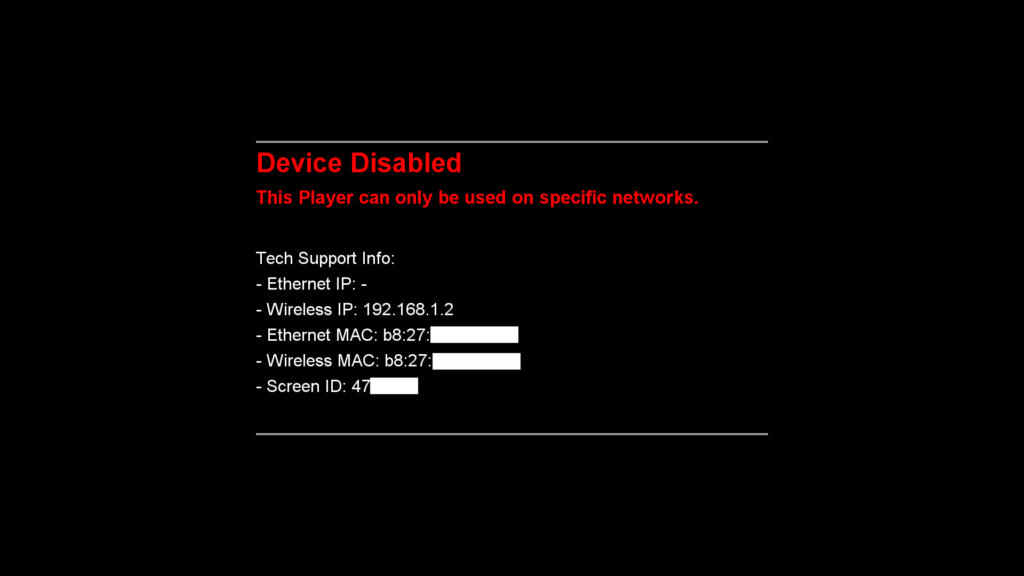
Email Warning Sample
Subject: Device connection attempts from non-whitelisted IP Addresses
During the last hour, the following encrypted devices attempted to connect from non-whitelisted IP addresses:
- Device ID: 9999
- Device Name: Test Monitor
- IP Addresses: xxx.xxx.xxx.xxx
Need Help?
The Yodeck Support Team can help you out! Log in to your Yodeck account and Send us a message from the bottom right corner!