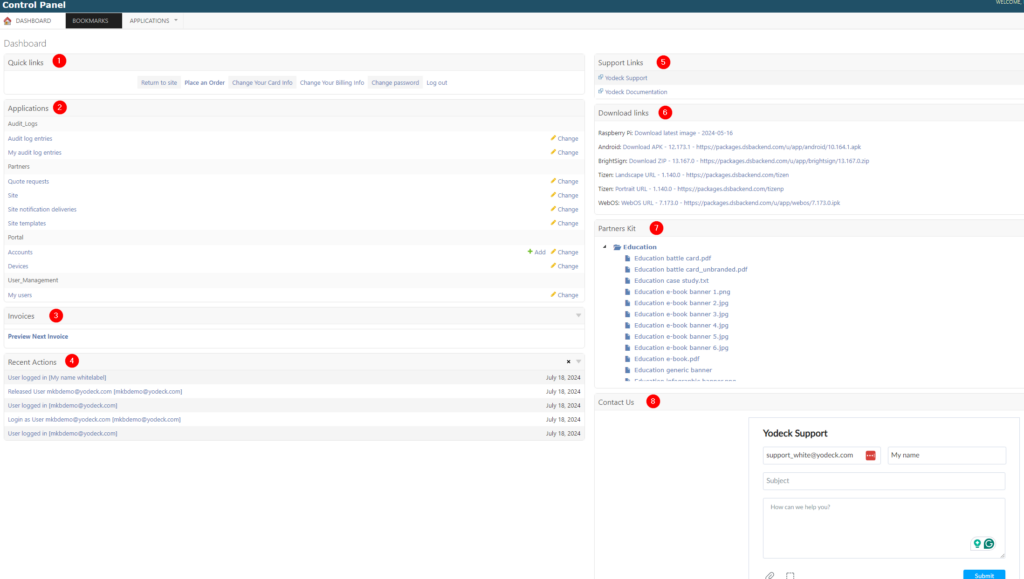Table of Contents
Introduction
This page is for Yodeck Partners only!
New Partner Portal
To enhance your experience, we are excited to introduce our new Partner Portal. This portal will serve as your primary hub for managing all aspects of our partnership moving forward.
In this tutorial, we’ll guide you through the new Partner Portal from which you will be able to access your Yodeck Partner Admin Console (Yconsole) which will still be used to manage your site settings, accounts, users, and devices. Over the coming months, we will gradually transition your most common actions into the new Partner Portal to provide you with a more enhanced and user-friendly experience.
Whitelabel/Resellers
This page is part of the Yodeck Partner Manual, created for Resellers and Whitelabel Partners reselling Yodeck. If you are a user looking for information on how to use and configure Yodeck, check out the Yodeck User Manual.
Yodeck Partners uses the Administrative Console to manage customers through their Partner Account.
The Console is available through the Yodeck application. As soon as you log into Yodeck, if your account is authorized to access the Console, it will be redirected to that account instead of logging into your Account.
Accessing the Partner Console
When we create your Partner Account, you get access to the Partner Console with your Partner Account. You use the standard login screen to connect to your Partner Account, and as soon as you get authenticated, you are redirected to the Partner Console. After you connect to the Partner Console, you can click a link within the Partner Console to access your Partner Account as a standard Yodeck Account.
Since you use your Partner Account authentication, you can set up all the security features our Enterprise plan provides. So, you can set up 2-factor authentication or use SAML to authenticate yourself and your staff.
Partner’s Console Dashboard
After logging into your Partner site, you will see the Dashboard (click to view).
- Quick Links
- Applications
- Invoices
- Recent Actions
- Support Links
- Download Links
- Partner Kit
- Contact us