Table of Contents
Intro
Managing your screen brightness at specific times can enhance visibility and energy efficiency.
In this guide, we’ll show you how to use Yodeck’s Layouts and Schedules to dim your screens based on time.
Step 1: Duplicate Your Layout
- Open your Yodeck dashboard and navigate to the Layouts section.
- Select the layout you want to dim.
- Duplicate the layout to create a copy.
- The original layout will remain unchanged, and the duplicated one will be used for dimming.
Step 2: Add a Clipart for Dimming
- In the duplicated layout, click the Elements button at the left toolbar of the editor.
- Select a Clipart from the menu.
- Choose a square shape and add it to the layout.
- Resize the square clipart to cover the entire layout area.
- Drag the edges of the clipart until it fully overlays the content.
Step 3: Adjust the Clipart Transparency
- Select the clipart you added.
- In the Clipart Settings contextual toolbar on the right, adjust the following:
- Set the Outline Thickness to 0.
- Fill Color: Click the More button in the color picker.
- Use the transparency slider to reduce the brightness by adjusting the opacity.
- Move the slider to the left until you achieve the desired level of dimming.
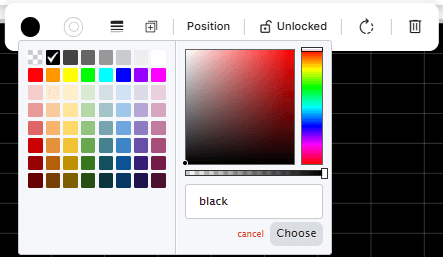
- Move the slider to the left until you achieve the desired level of dimming.
- Save the Layout:
- Once the dimmed layout is ready, click Save to ensure the changes are stored.
Note
The more you move the transparency slider to the left, the dimmer your screen will appear.
Step 4: Schedule Your Layouts
- Navigate to the Schedules section in Yodeck.
- Create a new schedule or edit an existing one.
- Add the original layout to the schedule for the time periods you want (e.g., daytime hours).
- Add the dimmed layout to the schedule for the time periods you want reduced brightness (e.g., evening or nighttime hours).
- Save the schedule.
Step 5: Assign and Push the Schedule to Your Screen
- Assign the schedule to your screen(s) in the Yodeck dashboard.
- Push the updated schedule to your screen(s) by clicking Push to Screens.
- The changes will be applied to your screen(s) immediately.
Visual Reference
Before Dimmed Layout
.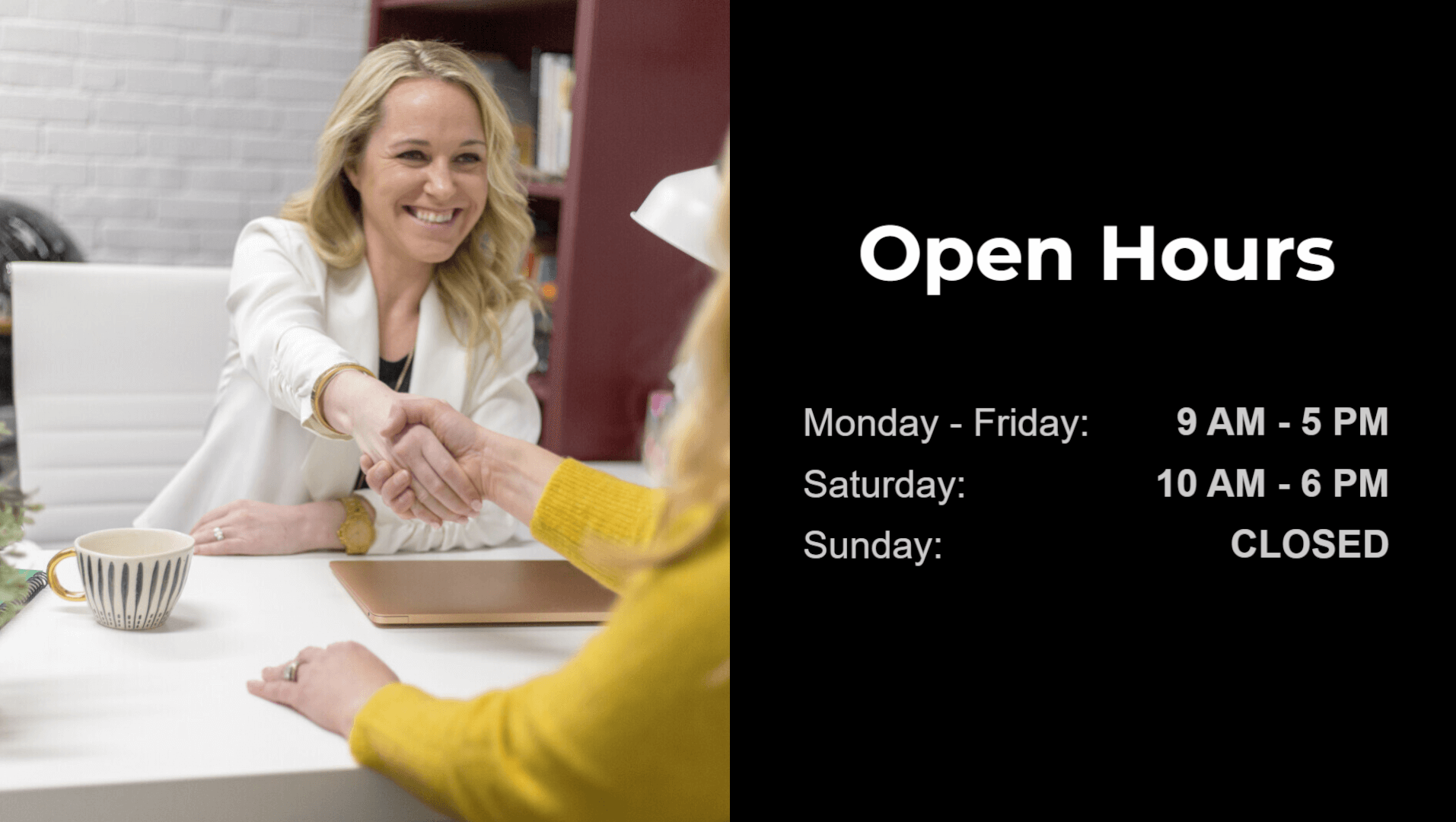
After Dimmed Layout
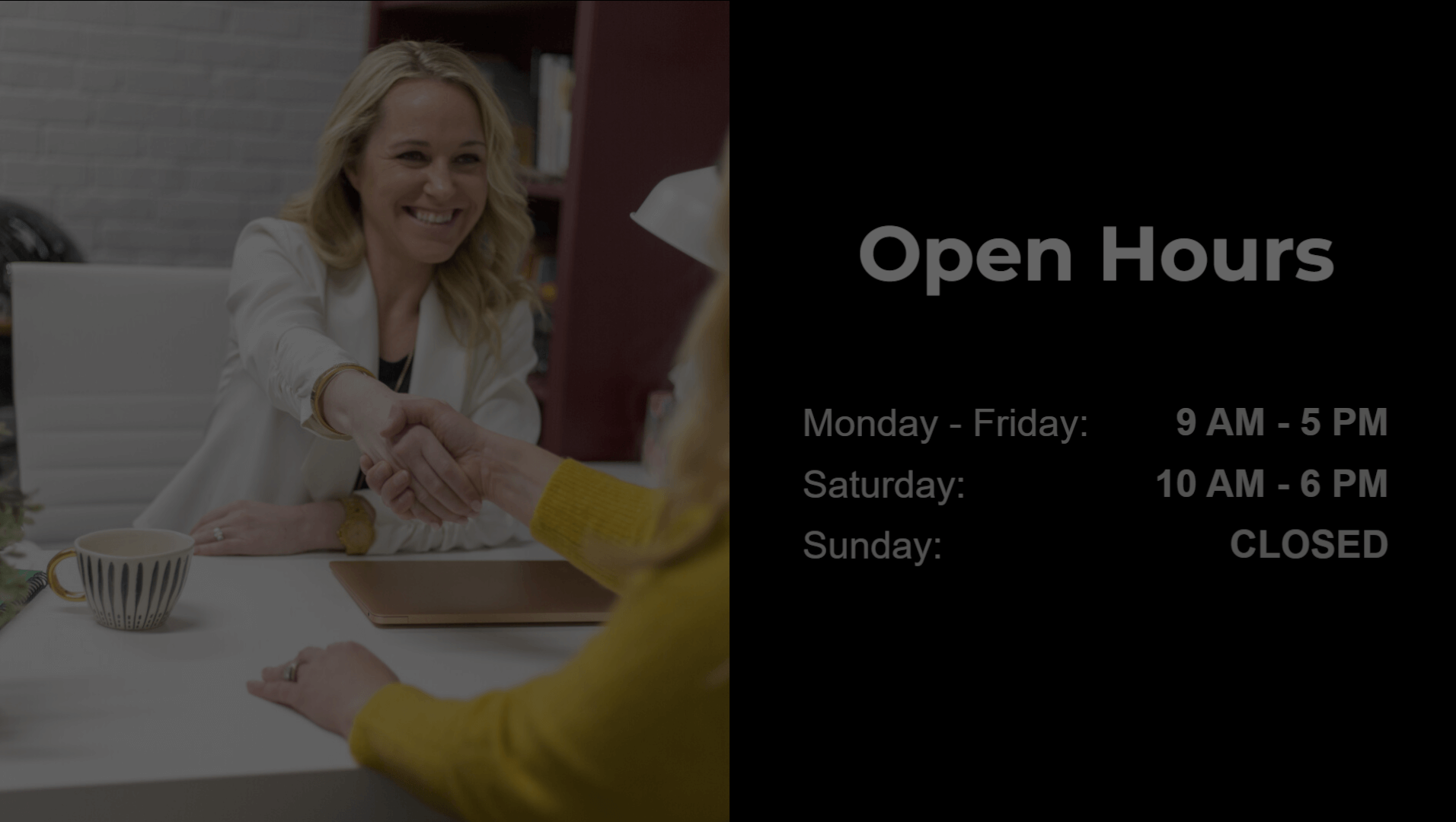
Following these steps, you can effectively manage your screen brightness at specific times.