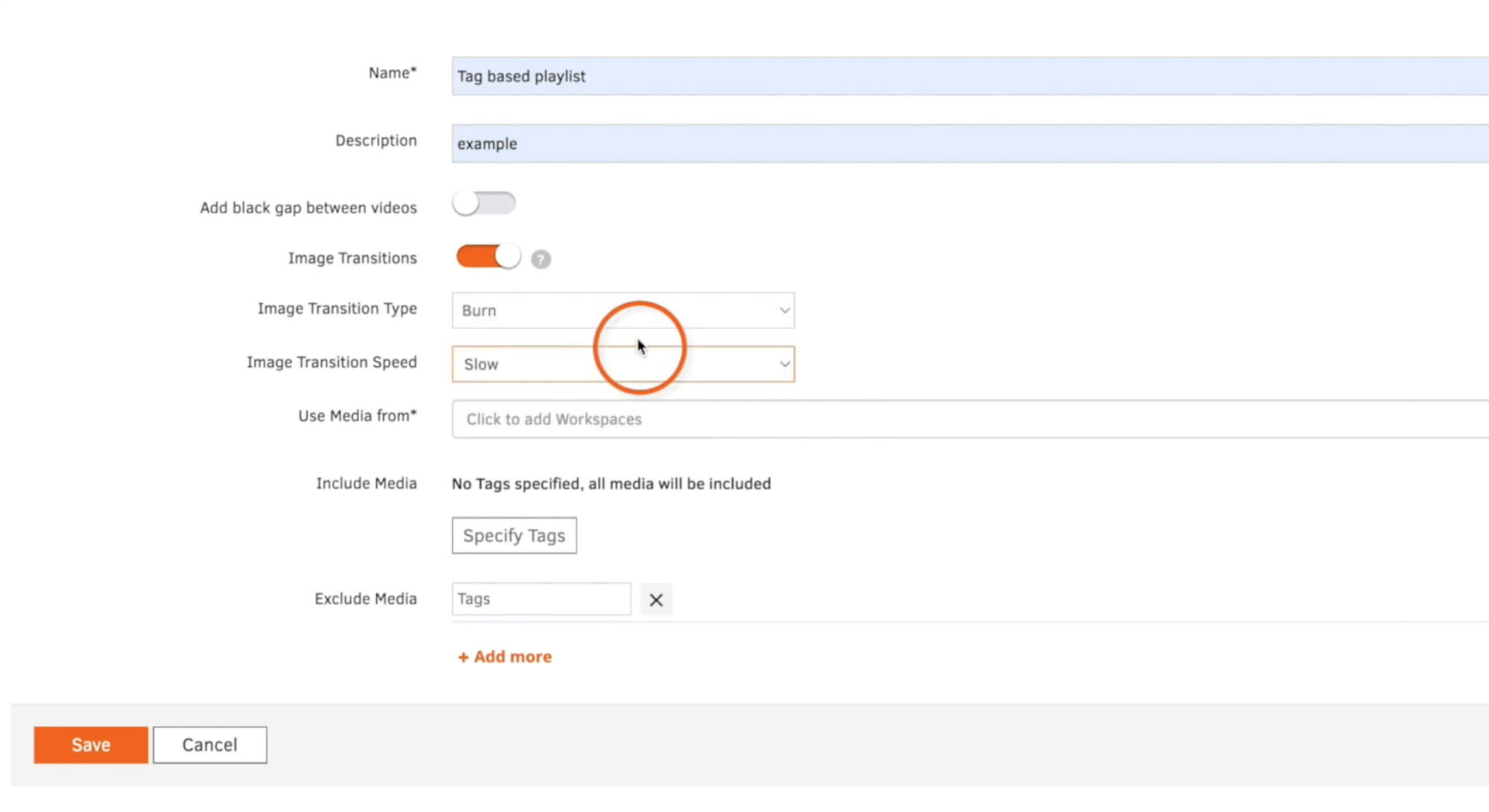Create a Tag-Based Playlist
Yodeck digital signage allows you to organize your media into playlists, enabling the continuous display of various media files in a loop. A tag-based playlist offers a swift and convenient method to assemble specific media into a playlist, utilizing tags that you create. This eliminates the need to manually select each media file individually. When crafting a playlist, you have the flexibility to add any type of media files. It’s important to note that prior assignment of tags to the media is necessary, allowing the playlist to automatically include the tagged media you wish to use. This feature is available in the Pro and Enterprise plans.
- Click on the ‘Playlist’ tab.
- Add a new playlist and select ‘Tag-based playlist’.
- Provide a ‘Name‘ for the playlist.
- If it’s necessary, provide a ‘Description‘ for the playlist.
- Customize your display by setting image transitions or black gaps between videos. If you opt for transitions, choose the desired transition type and then specify the speed.
- Click ‘Specify tags’ to add the tags you want included in the playlist.
Note: When you add multiple tags on the same line, the playlist will exclusively display media files that carry all of the tags you’ve added. However, by clicking ‘Add more‘, you can include additional tags. This expands the playlist to showcase media that also incorporates the second line of tags. - Feel free to add as many tags as you need.
- To exclude specific media files from your playlist, simply add the tags associated with these files next to ‘Exclude media‘. This ensures that these designated media files won’t appear in your playlist.
- Click ‘Save’, and your playlist will be ready to display.