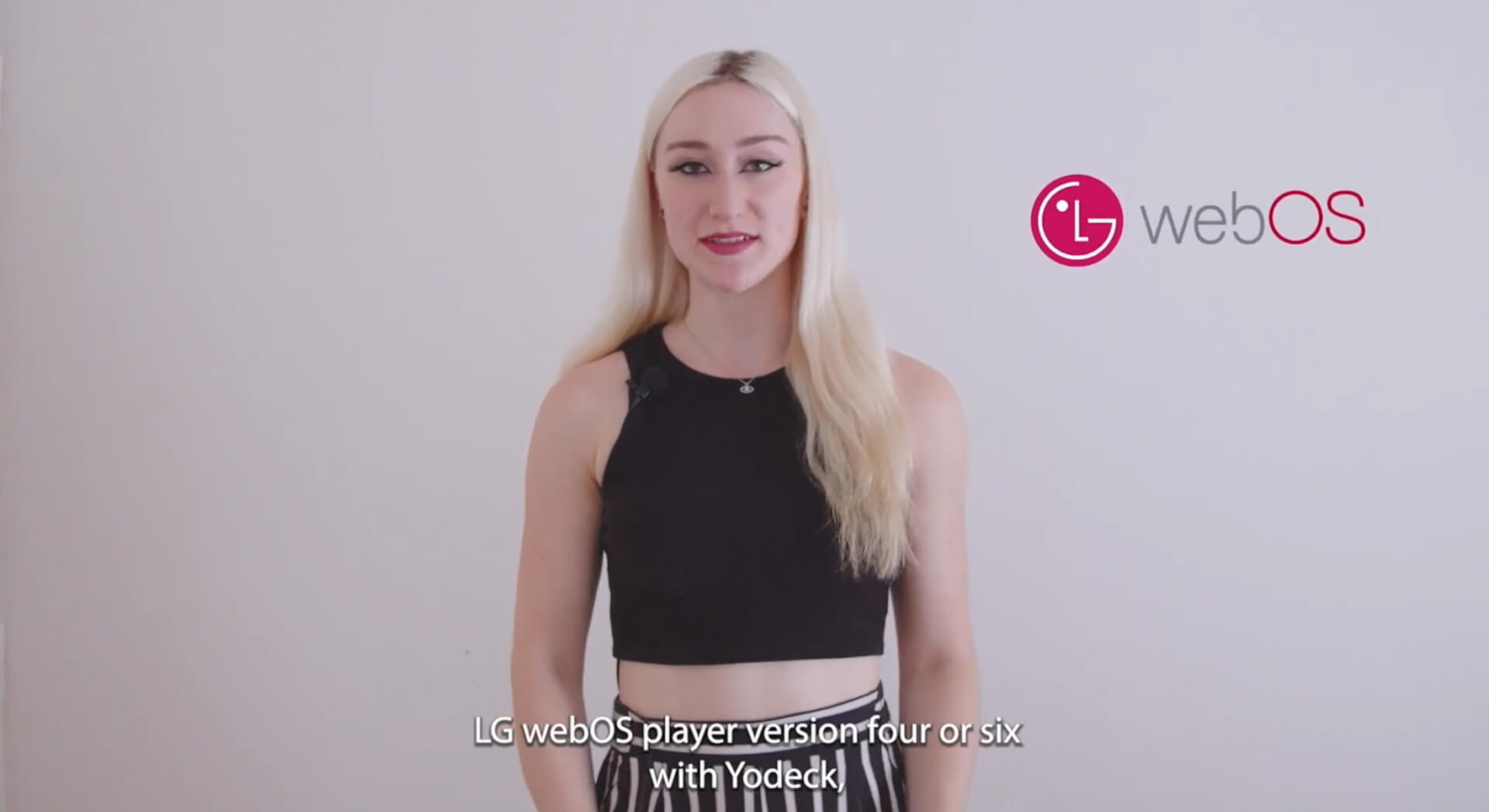Yodeck WebOs Player
For the setup of an LG webOS player (version 4 or 6), begin by powering on the display and completing the LG tutorial. Set the display timezone, date, and location to ensure proper system functionality.
If you are configuring LG webOS version 2, 3, or 3.2, check out the documentation page on how to set up an LG webOS player with Yodeck.
- Navigate to settings -> EZ settings.
- Select SI server settings.
- Ensure ‘Fully Qualified Domain‘ is activated.
- Enter the URL: https://yodeck.link/webos .
- Configure the application launch mode to ‘Local‘, local application upgrade to ‘Remote,’ set the application type as ‘IPK‘, and disable auto set.
Note: Keeping the auto set enabled prevents remote application updates, so keeping it turned off is recommended. - Proceed to ‘Local Application Upgrade‘ and choose ‘Remote‘. The app will initiate the download and installation.
- Once the installation concludes, restart the display by turning the screen off and then on again.
Upon startup, the screen will showcase the Yodeck app, and the registration code will be visible on-screen.
Register your Monitor with Yodeck
- Log into your Yodeck account and navigate to the ‘Monitors‘ tab.
- Add a new monitor and select a webOS player.
- Provide a ‘Name‘ for the monitor.
- Enter the registration code.
- Click ‘Save‘ to register your new player to your Yodeck account.
- Assign content to this player and click ‘Push to Players‘ to display the content on the screen.