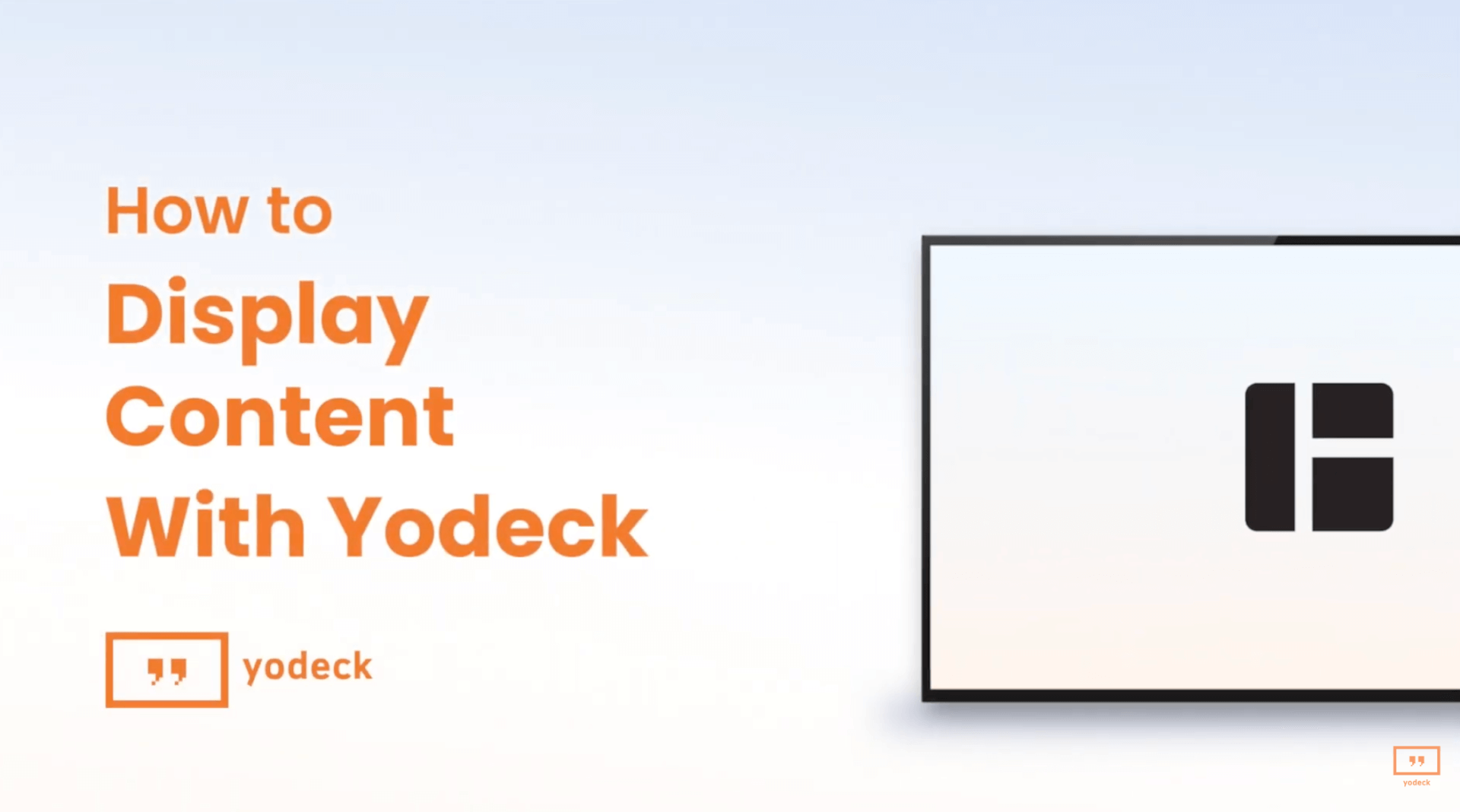Display Content
Once you have uploaded your media to the Yodeck platform, created layouts or playlists, added widgets, or established schedules, the final step is to display this content on your screens.
- Navigate to ‘Monitor Settings‘.
- Under ‘Scheduled Content‘, choose a schedule you have already created. Alternatively, under ‘Default Content‘, select a playlist, layout, media, or choose the ‘Turn your Screens Off‘ option. Default content will be displayed when there’s no scheduled content. If you choose ‘No Schedule‘ under ‘Scheduled Content‘ but have set default content, only the default content will be shown. Similarly, during gaps in your schedule, the default content will be displayed.
- Click ‘Save‘ and ‘Push to Players‘, and your content will appear on the screen within seconds!